Install the WooCommerce plugin
This page describes how to install the Airwallex Online Payments plugin for your WooCommerce store.
Before you begin
- If you have not done so already, submit information about your online store via the Airwallex web app > Payments page to enable Online Payments capabilities and apply for the preferred payment methods you wish to offer to be enabled on your account.
- Obtain your Client ID and secret API Key from the Airwallex web app > Developer > API Keys page for your installation configuration. Please make sure you obtain keys for the correct account if you have multiple accounts. For more information, see Manage API keys.
Enable Payment Methods
Please ensure you have your preferred payment methods enabled on your Airwallex account before installing and activating the WooCommerce plugin
Install the plugin
Follow these steps to install the Airwallex Online Payments app for your WooCommerce store.
-
Go to the Airwallex Online Payments plugin and click Download.
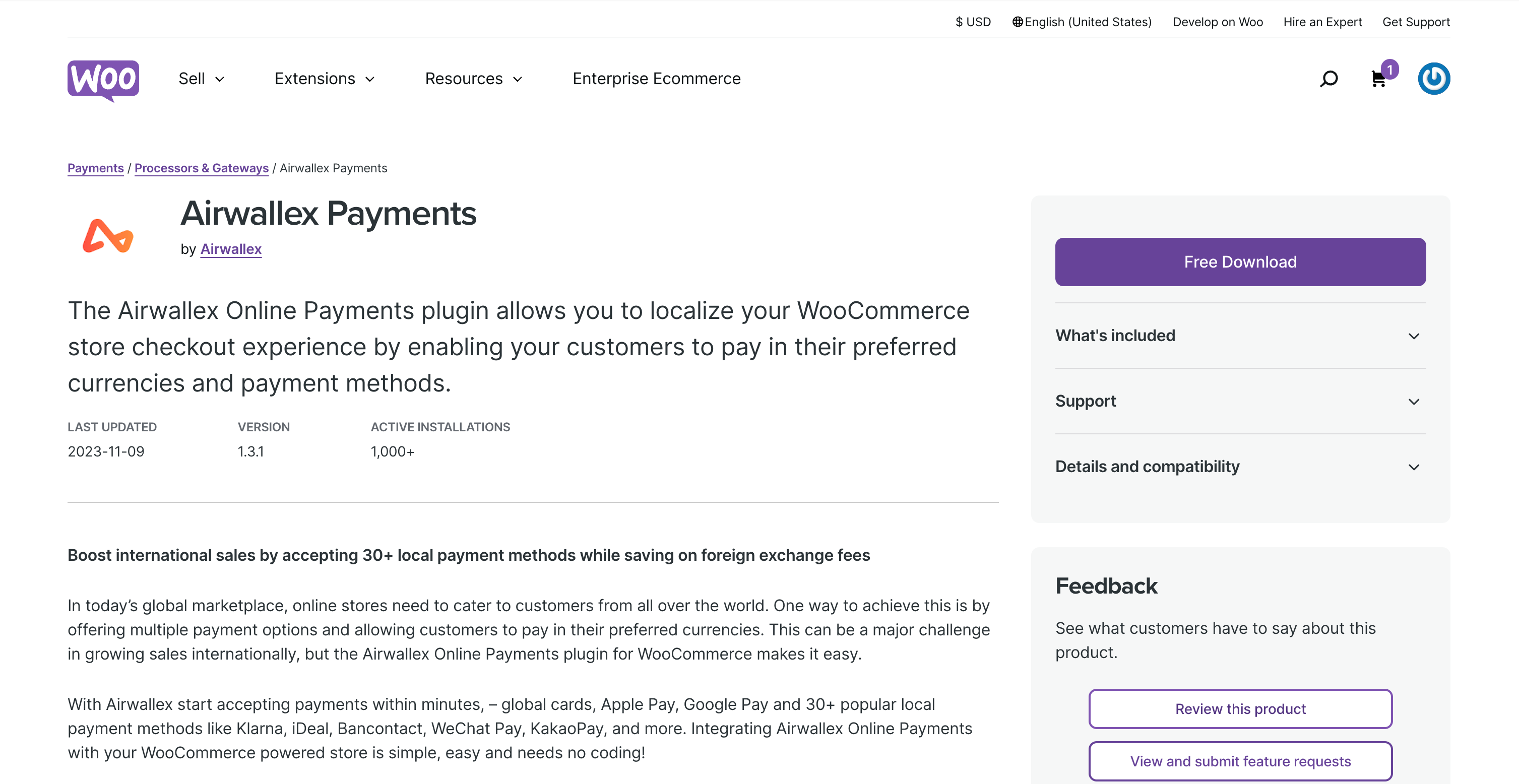
-
After completing the checkout process click Add to site.

-
Add your website URL.
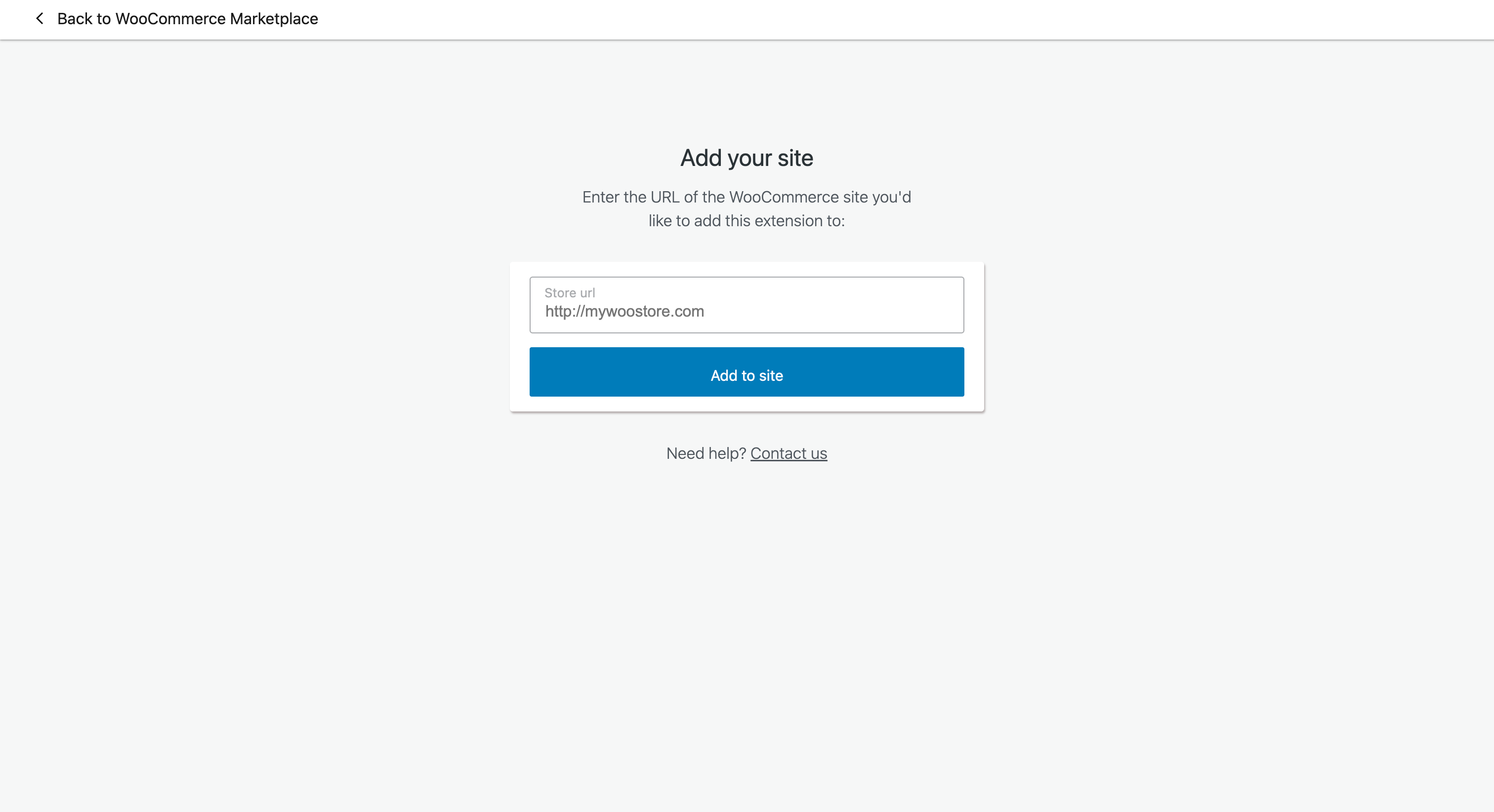
-
Authorize the connection and your installation is complete.
Connect your Airwallex account
-
After installing and activating the plugin, click on Airwallex API Settings and Connect Account as shown in the screenshot below.
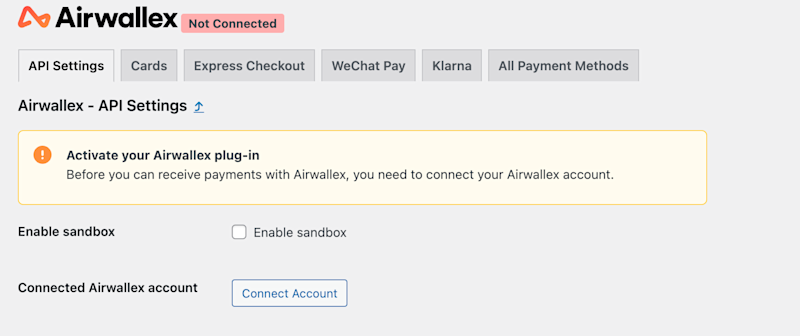
-
Login using your Airwallex credentials.
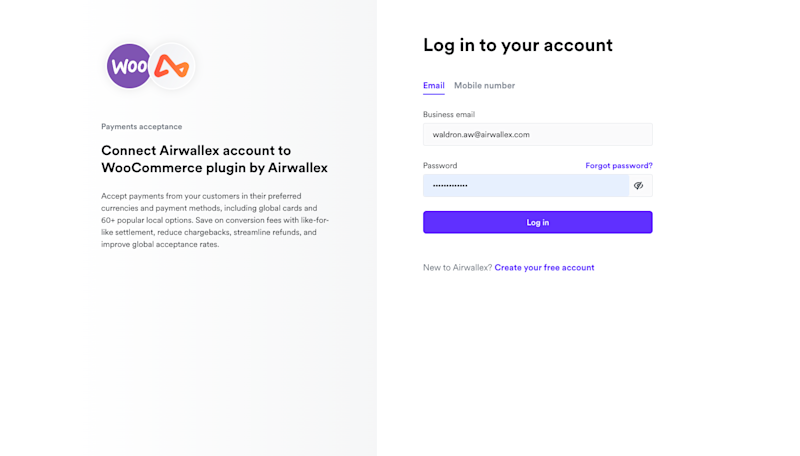
Connection Issues
The connection may fail if your store URL does not match the URL provided during account registration. In this case, you will need to manually connect using your API keys. Follow the steps below to complete the setup.
Connect using API keys and Configure webhooks
-
Set up your API keys. We recommend that you use a scoped API key to authenticate to the WooCommerce plugin. For information on scoped API keys (formerly known as restricted API keys) and how to create them, read our documentation. Ensure that you selected "Edit" and "View" under Payment Acceptance when setting up your API keys.
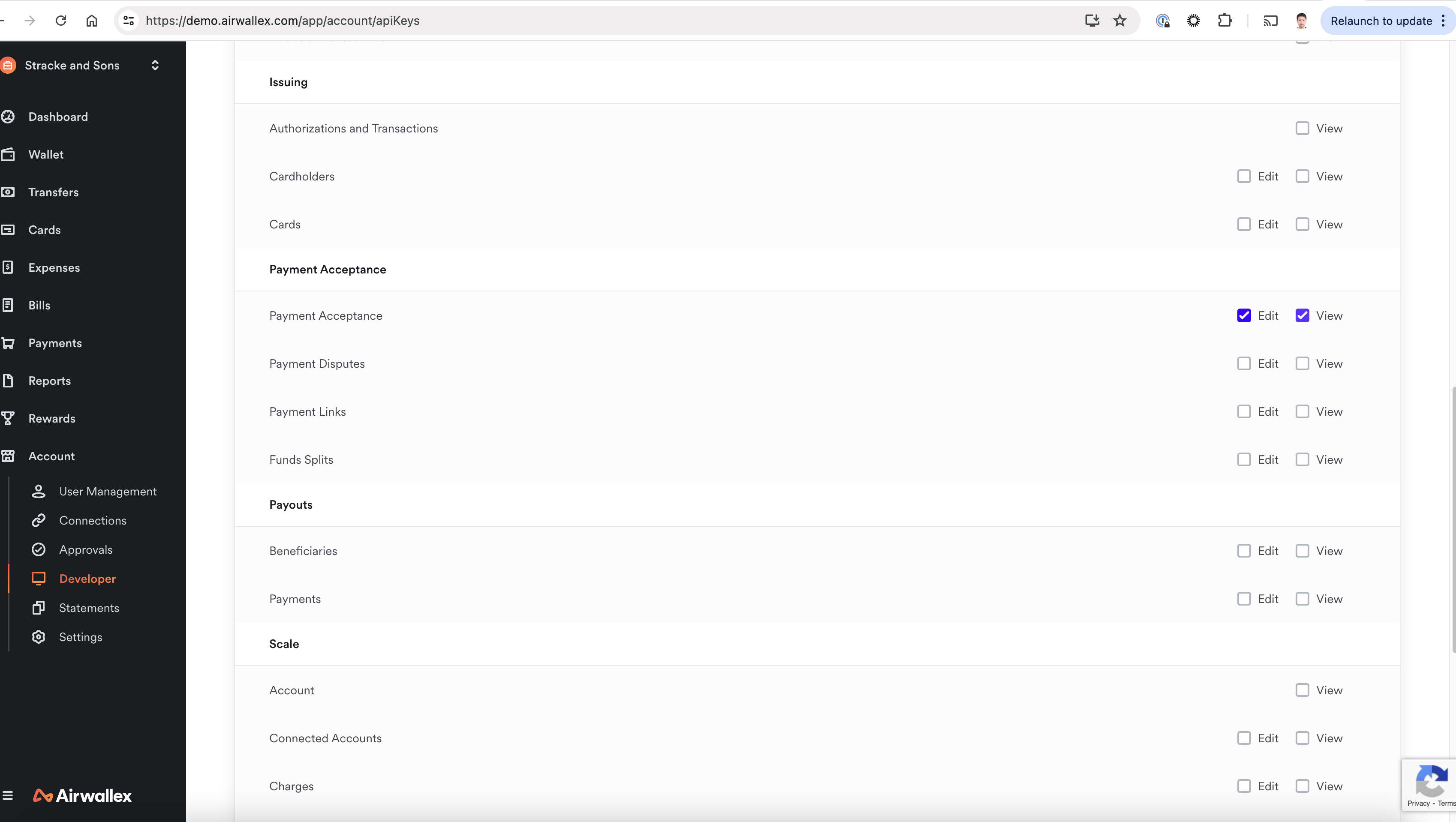
-
Enter your Client ID and API Key from the Airwallex web app > Developer > API keys page.
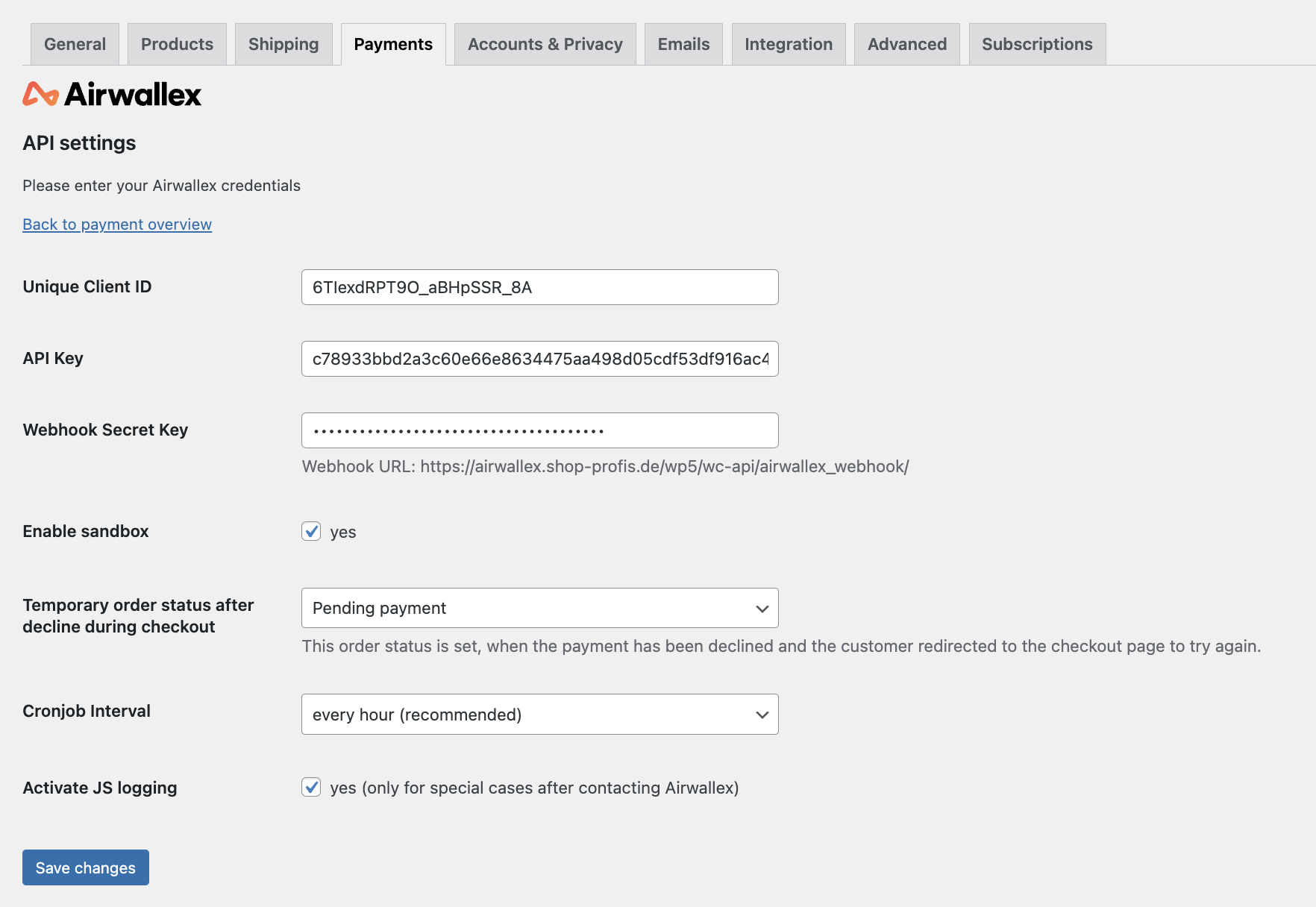
-
Next, subscribe to our webhook events with the url displayed and add the webhook secret key to this screen. (This is a mandatory installation step).
Configure webhooks for your WooCommerce plugin custom callbacks by following the steps below:
-
Log in to Airwallex web app > Developer > Webhooks.
-
Add a webhook by specifying your notification URL and selecting the relevant webhook events for your business operation. We recommend that you subscribe to the following webhook events as shown below.
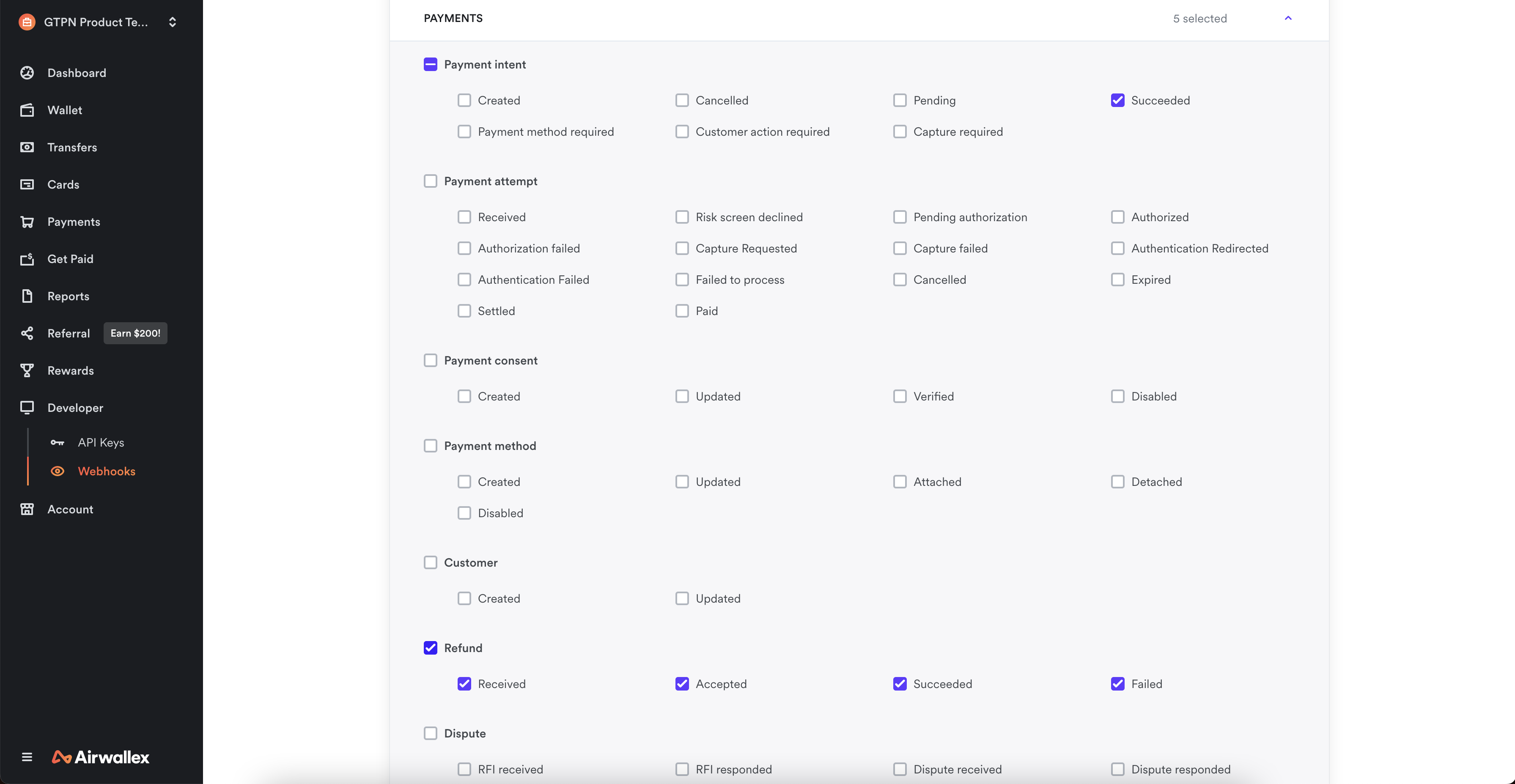
Test mode (Sandbox)
Select Enable sandbox when you are using a Airwallex sandbox account's Client ID and API keys to test transactions on your WooCommerce store. To create a sandbox account, click Get started in sandbox at the top right of this page or directly via the sandbox account creation link. For more information, see sandbox environment overview.
Note that you must use your sandbox account details (Client ID and API key) in your API settings for sandbox testing.
Enable and Configure Payment Methods
Set up the payment methods you want you offer, and customize how they are shown to your shoppers during checkout by following the steps here
Can't see Airwallex on your checkout page?
This may be due to compatibility or setup issues with other plugins (e.g., currency switchers). Ensure Airwallex is configured correctly within those plugin settings. For more details, see our troubleshooting guide .
Additional configuration
Risk configuration
Configure risk for your business using these steps.
-
Log in to your Airwallex web app > Payments > Risk.
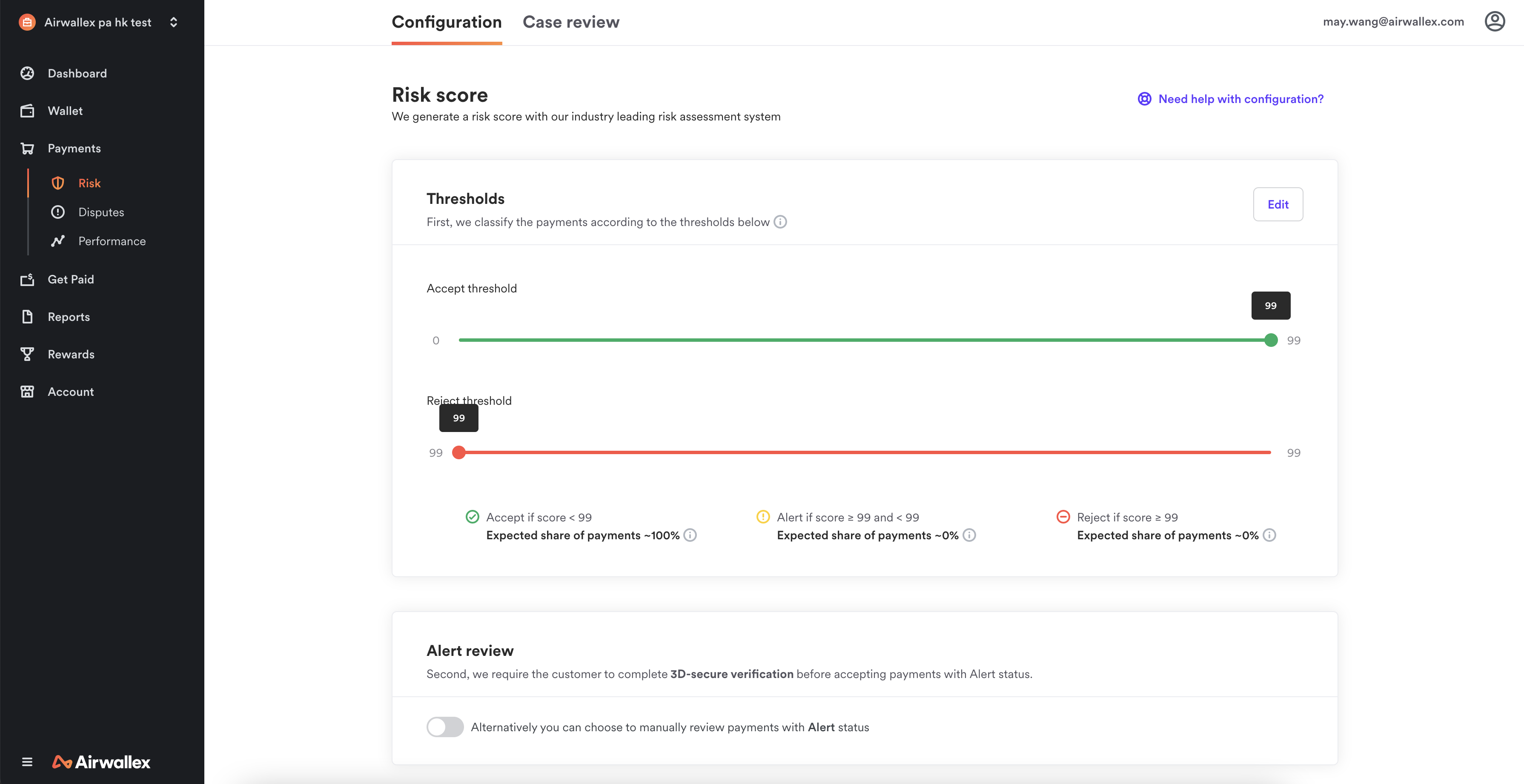
-
Alter the risk score threshold to trigger risk assessments for suspicious transactions.
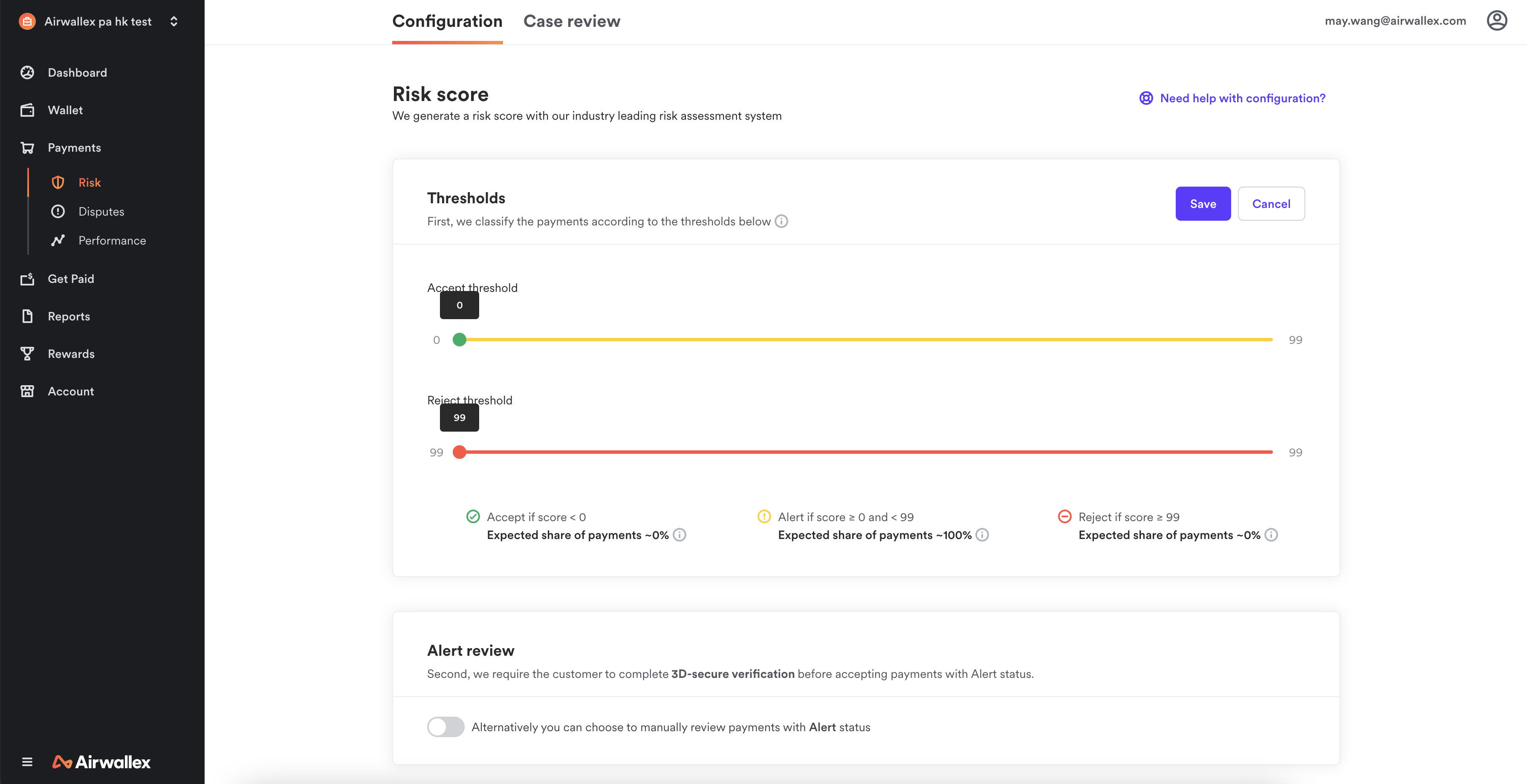
Theme Compatibility
Due to some customised themes, checkout pages may not render properly. If this happens to your site:
-
Please go to your WordPress admin site and select Plugins. Select Airwallex API settings under Airwallex Online Payment Gateway.
-
In the API settings page select Wordpress Page Shortcodes under Payment Form Template. Airwallex checkout pages will be created as official Wordpress pages under your pages. This will allow the payment elements to be embedded within your theme. You can also customise each of the pages accordingly under Pages in the admin panel.
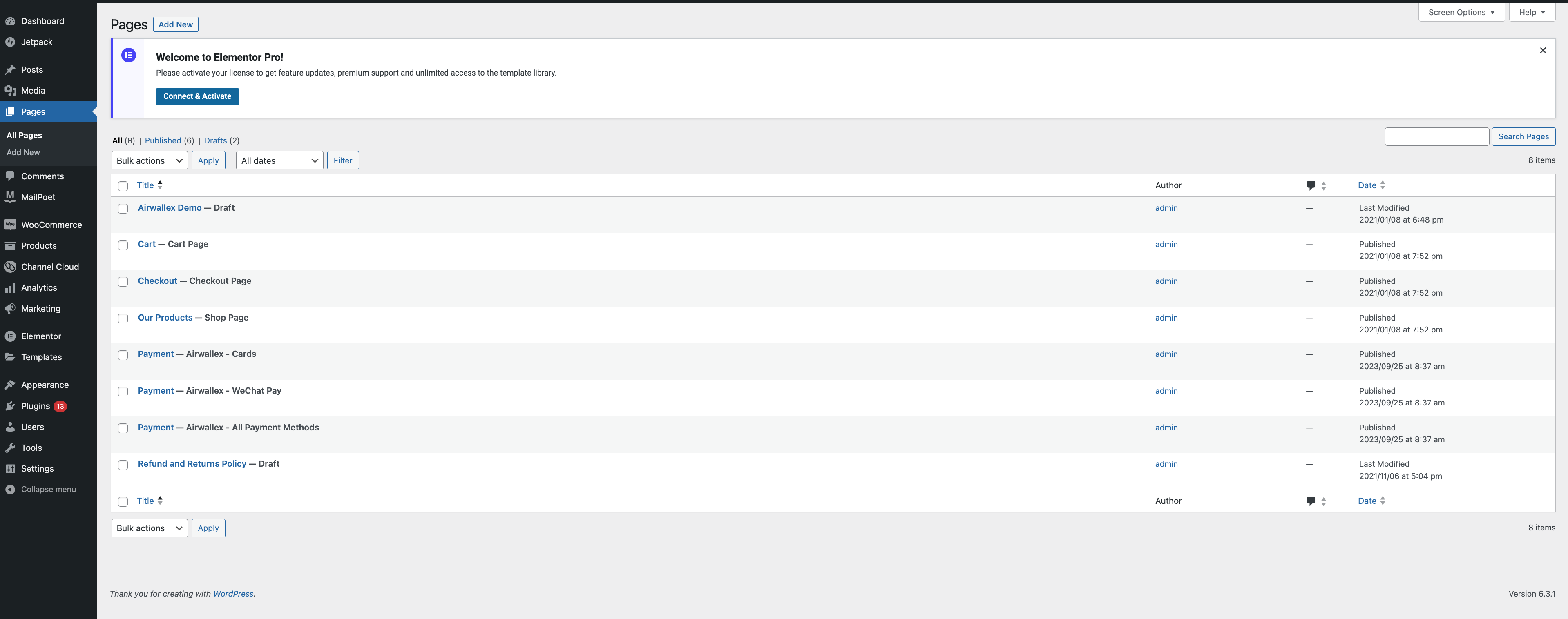
-
Test your checkout page again.
-
If compatibility issues persist, please reach out via your Account Manager and we will be more than happy to assist.