Install Airwallex Online Payments App
Install the Airwallex Online Payments app to accept card, Apple Pay, Google Pay and 30+ local payment methods on your SHOPLINE Store!
Follow these steps to install the Airwallex Online Payments app to accept card, Apple Pay, Google Pay and 30+ other local payment methods like Klarna on your store.
Getting Started
-
Submit your KYB (Know Your Business) information to Airwallex using Airwallex > Payments, and apply for the payment methods you wish to enable.
-
Install the Airwallex Online Payments app based on the guide below.
Installation and Configuration
-
Go to your SHOPLINE admin page and click "Set up payment methods" from the "Set up Payments" in the hero banner or click Settings > Payments.
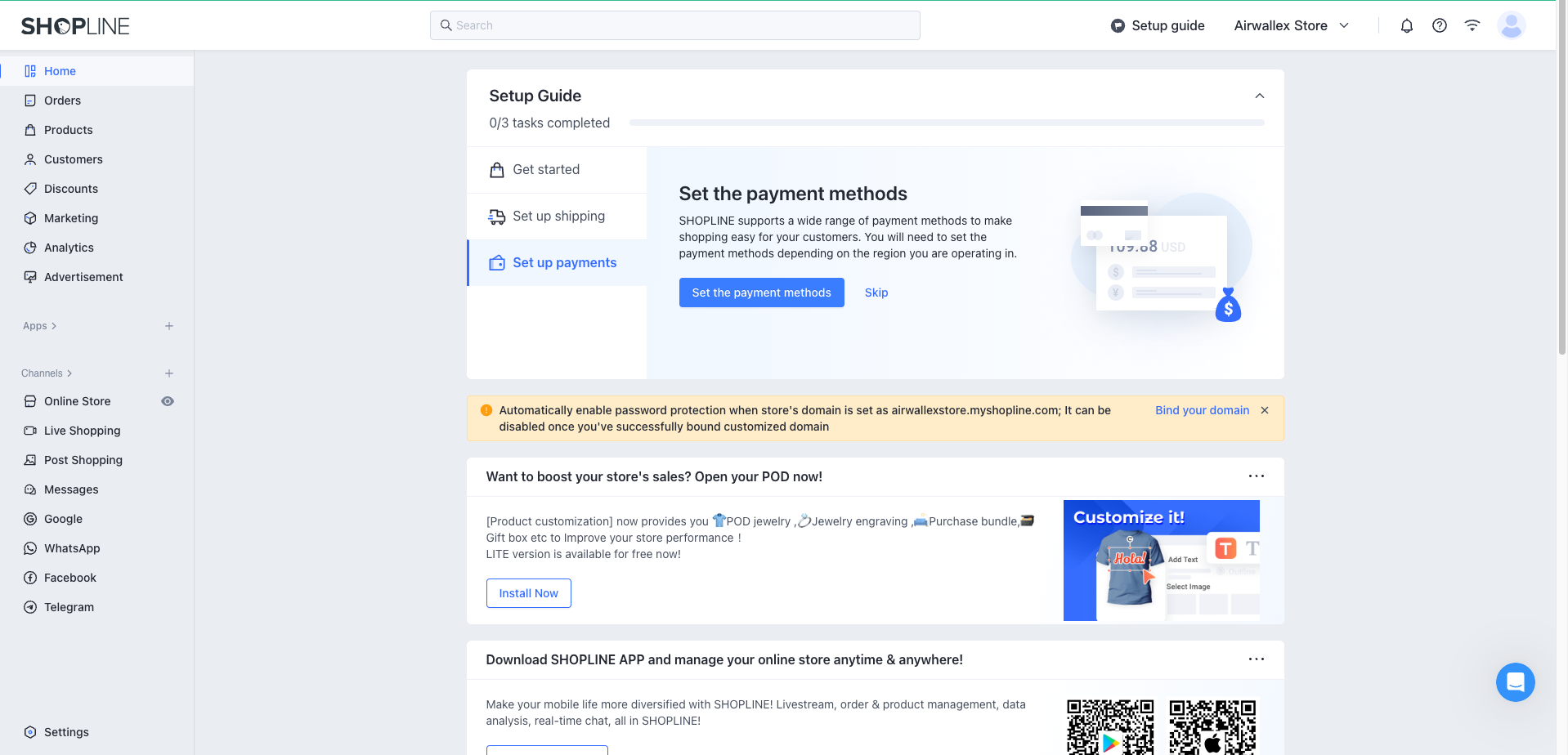
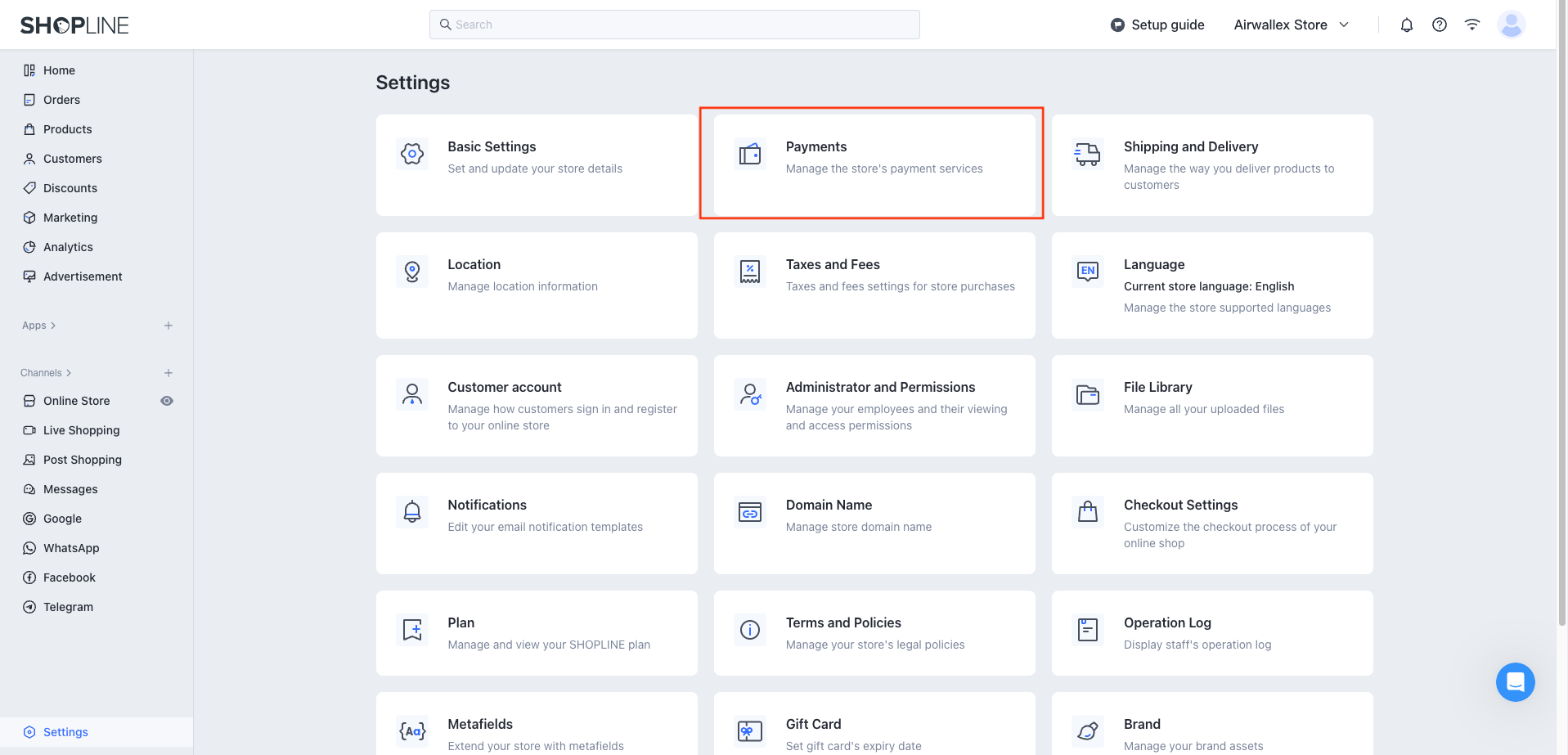
-
Click Add other payment methods and select Airwallex Online Payments.
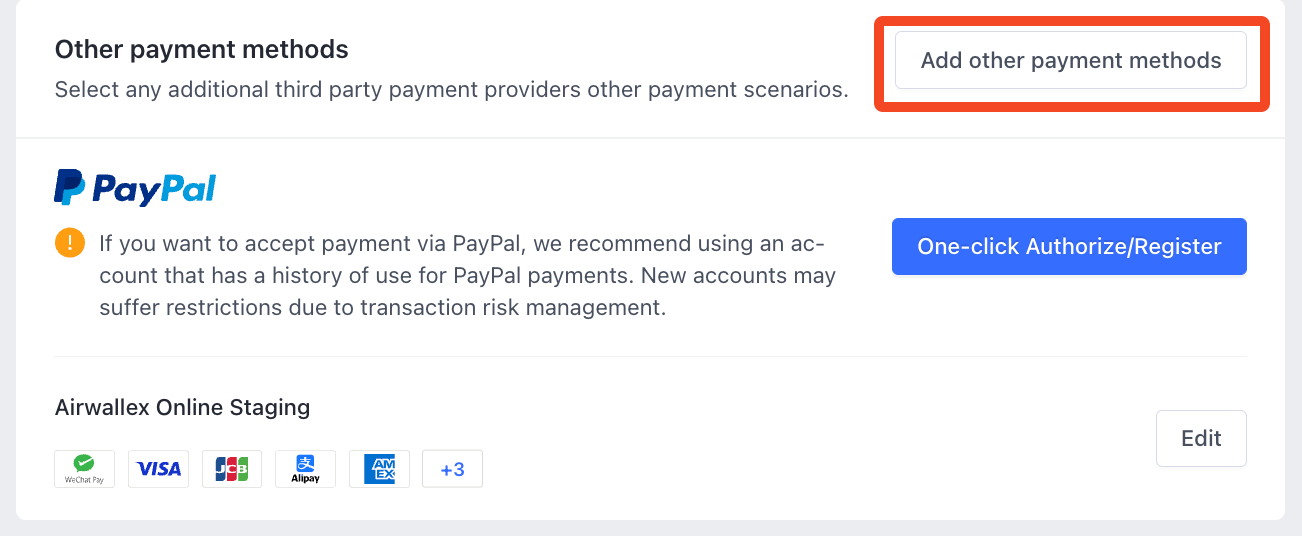
-
You should now see the following screen. Click Install.
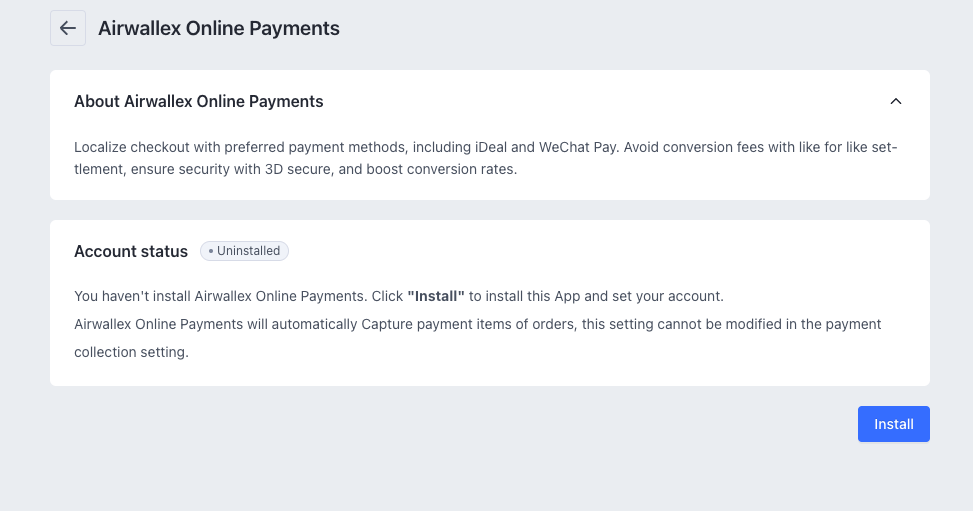
-
Click Manage Account. You will now be asked to login to your Airwallex account. Login with the account that you have activated payments for and wish to link. (Please ensure you select the right account after logging in).
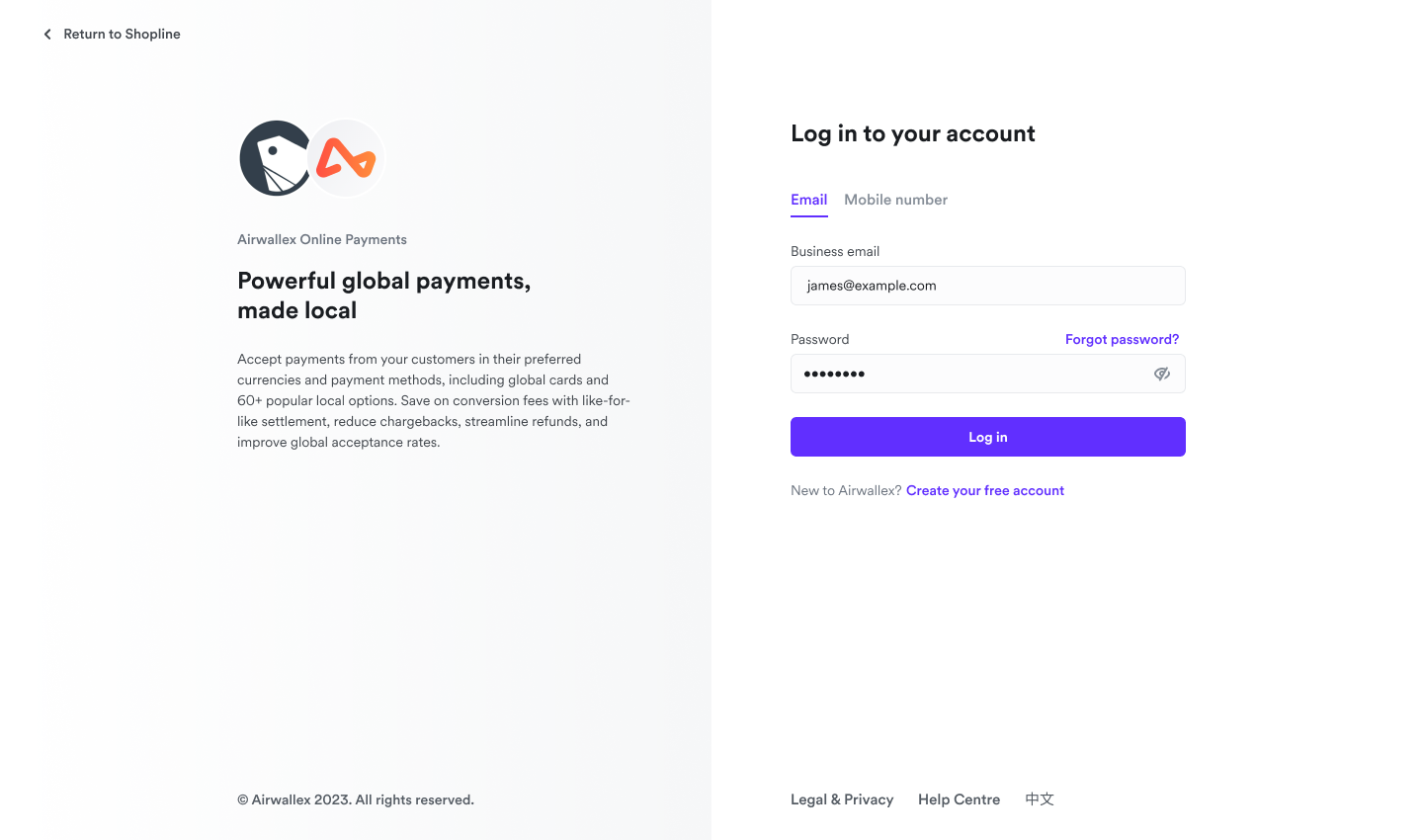
-
Click Activate to activate the application.
-
Your store is now ready to accept payments!
Configuration of payment methods
There are two pages where you can configure the payment methods shown to the shopper
- The logos that show up on your checkout page
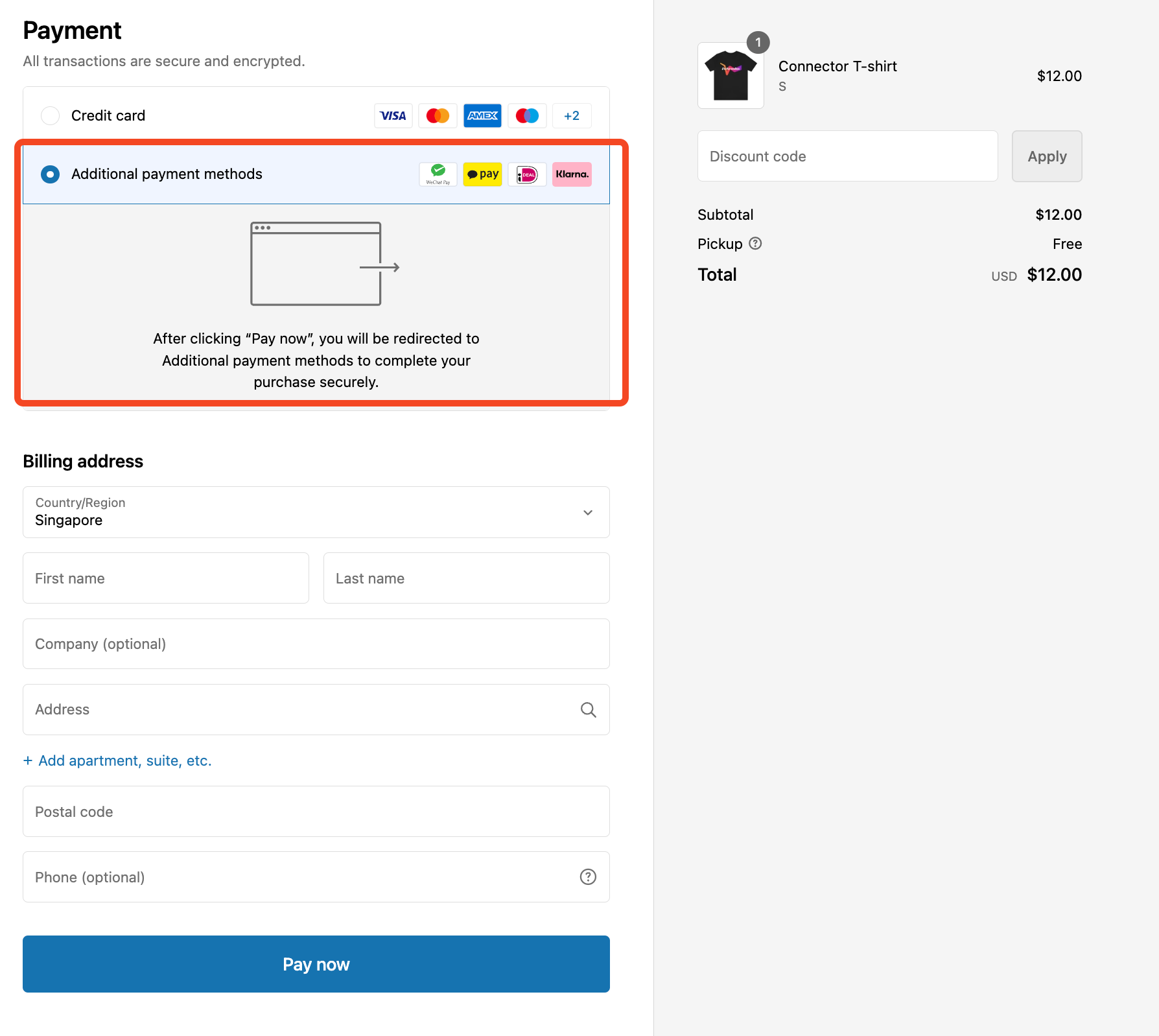
This can be configured under Payments > Settings > Airwallex. You will be able to then see this page. The top 6 logos you selected will be shown with the rest of the logos shown when the shopper hovers on the badges.
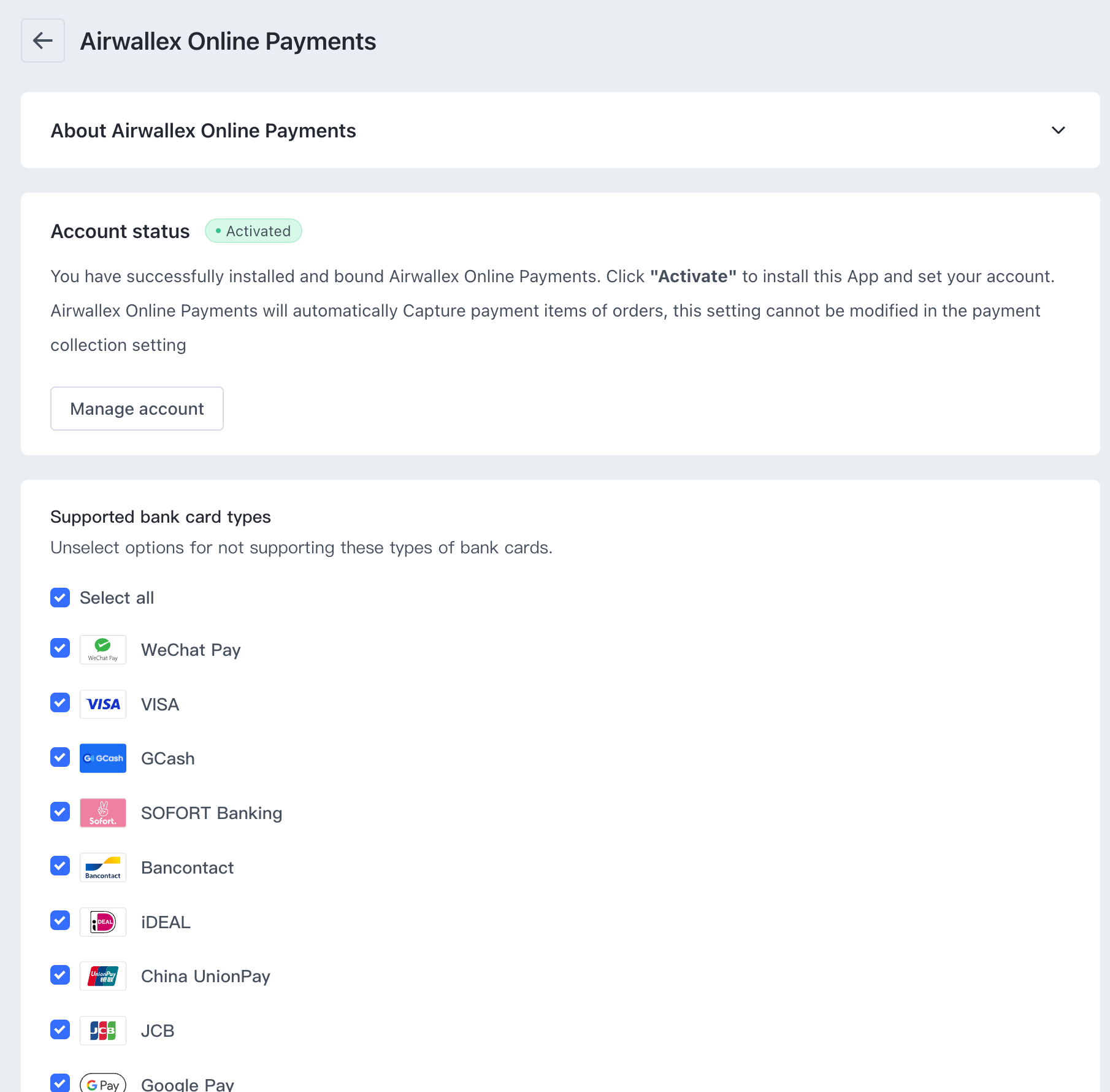
- The payment methods offered to the shopper to make payment
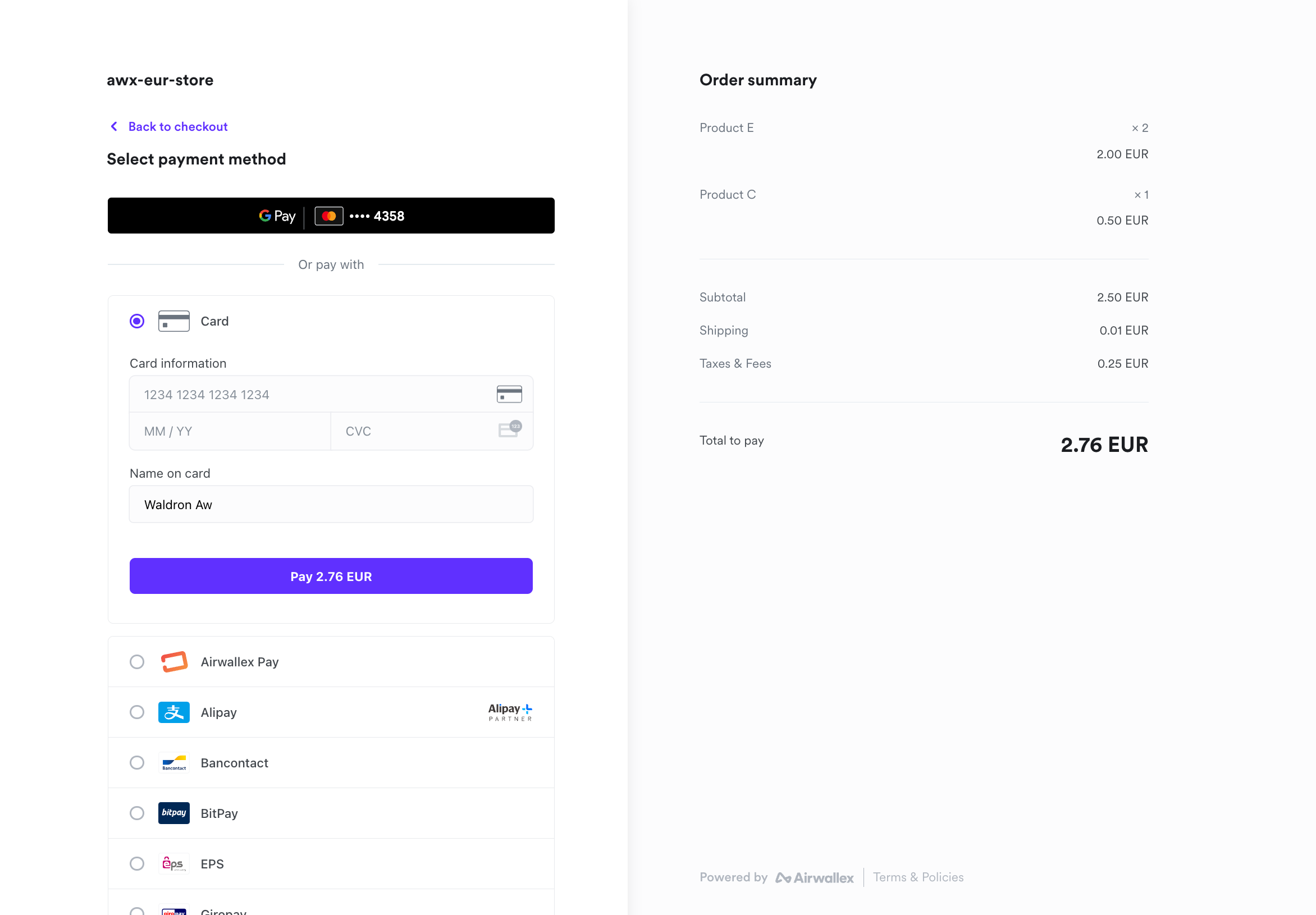
This can be configured on your Airwallex Account under Payments > Payment Methods. All activated payment methods here will be available for your shoppers to make payment with.
For more details on payment methods please refer to our Payment Methods Overview.
Shopper Experience
-
The shopper will now see an option to select "Additional Payment Methods" with the logos that you had configured on your SHOPLINE app.
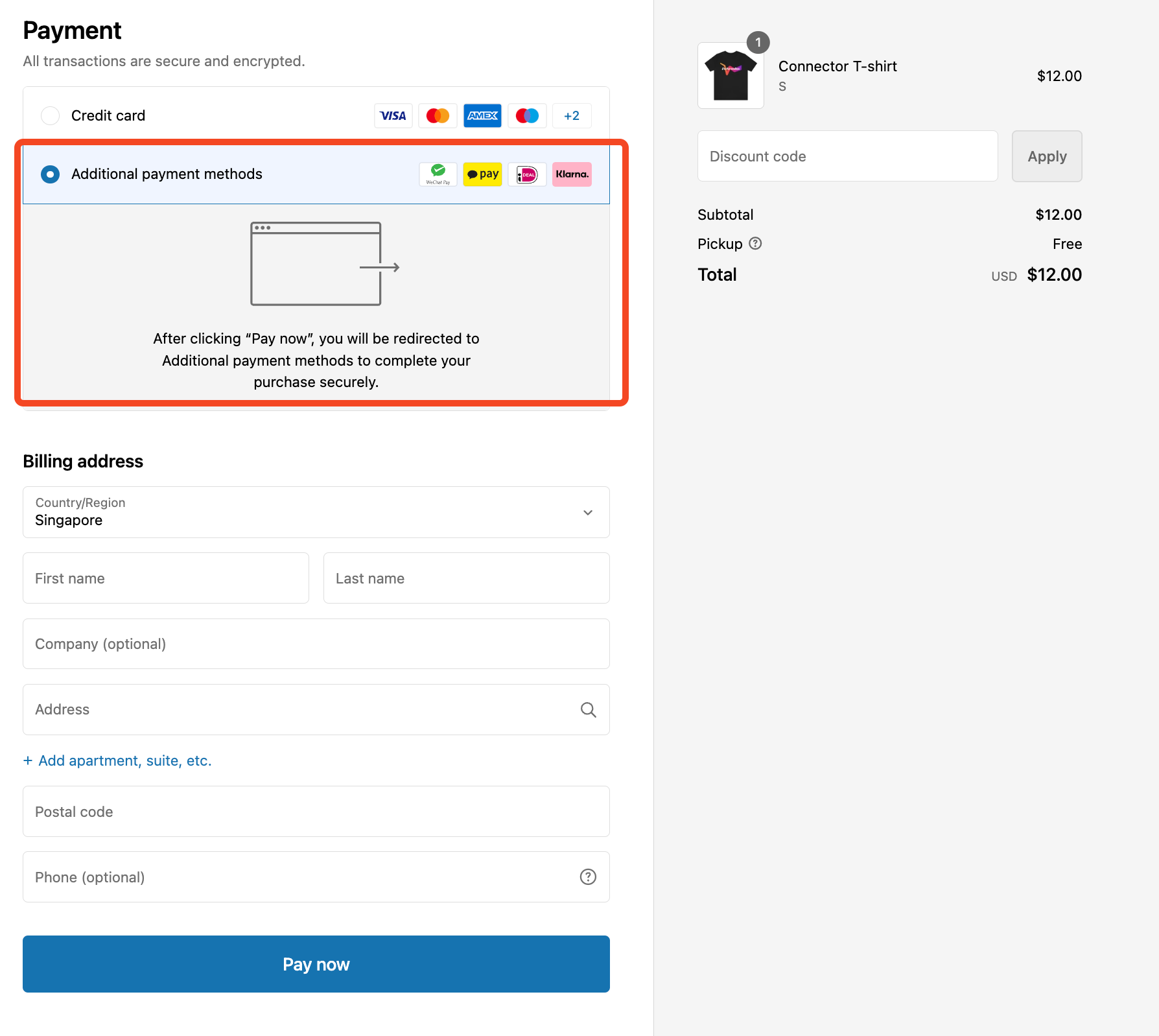
-
After selecting "Complete Order", they will then be brought to the payment page where they can select their preferred payment method.
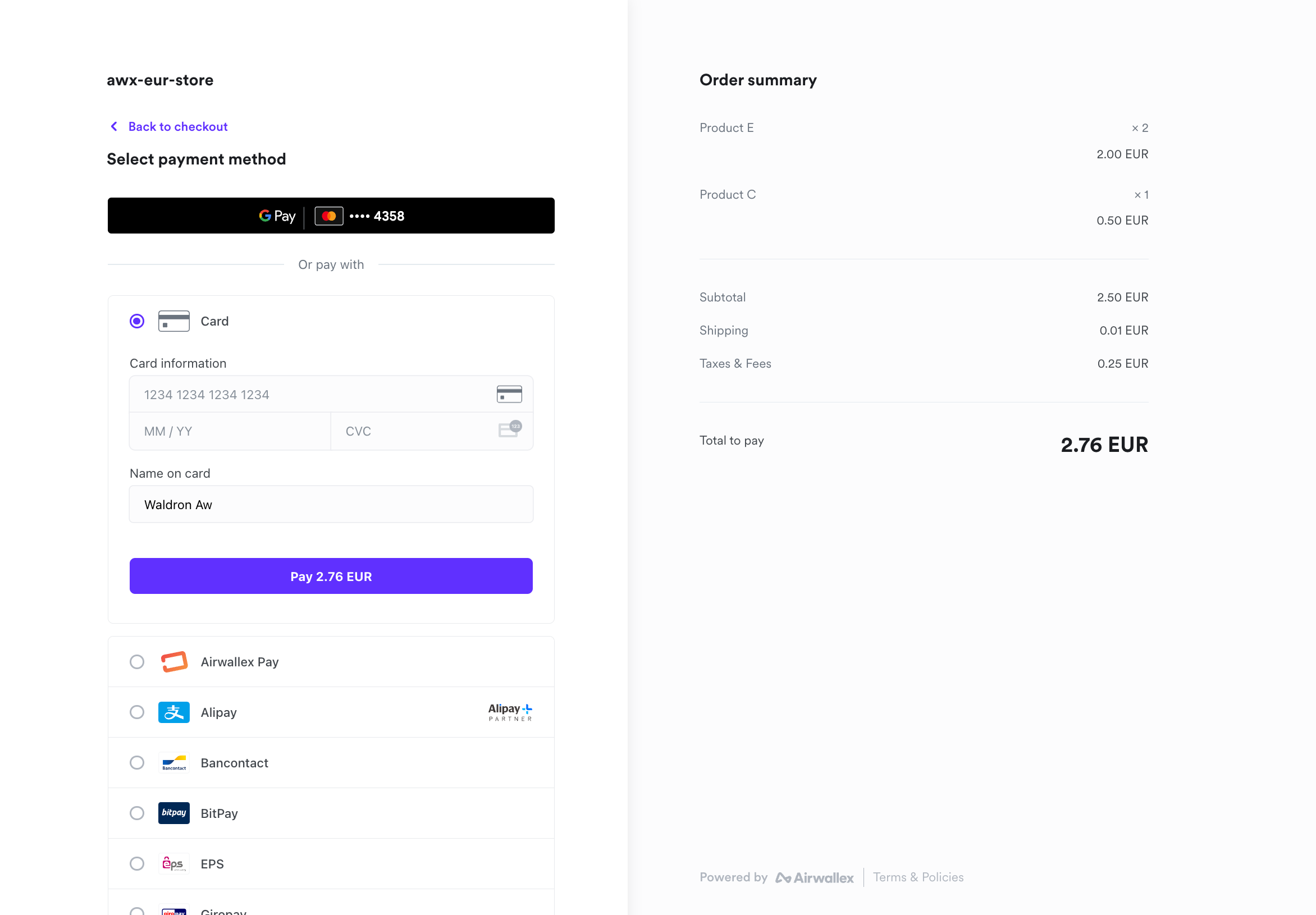
-
Upon payment success they will then be brought back to your store with showing their order confirmation.