Products
A Product is a simple resource representing the goods or services you sell to your customers. It's the core item that everything else is built upon.
When you link a Product with one or more Prices (which define the amount, currency, and frequency), it becomes a billable item. This combination can then be added as a line item to:
- Invoices (for one-time charges).
- Subscriptions (for recurring charges).
Thinking of the Product as "what you sell" helps keep your billing system organized and easy to manage.
Create a product
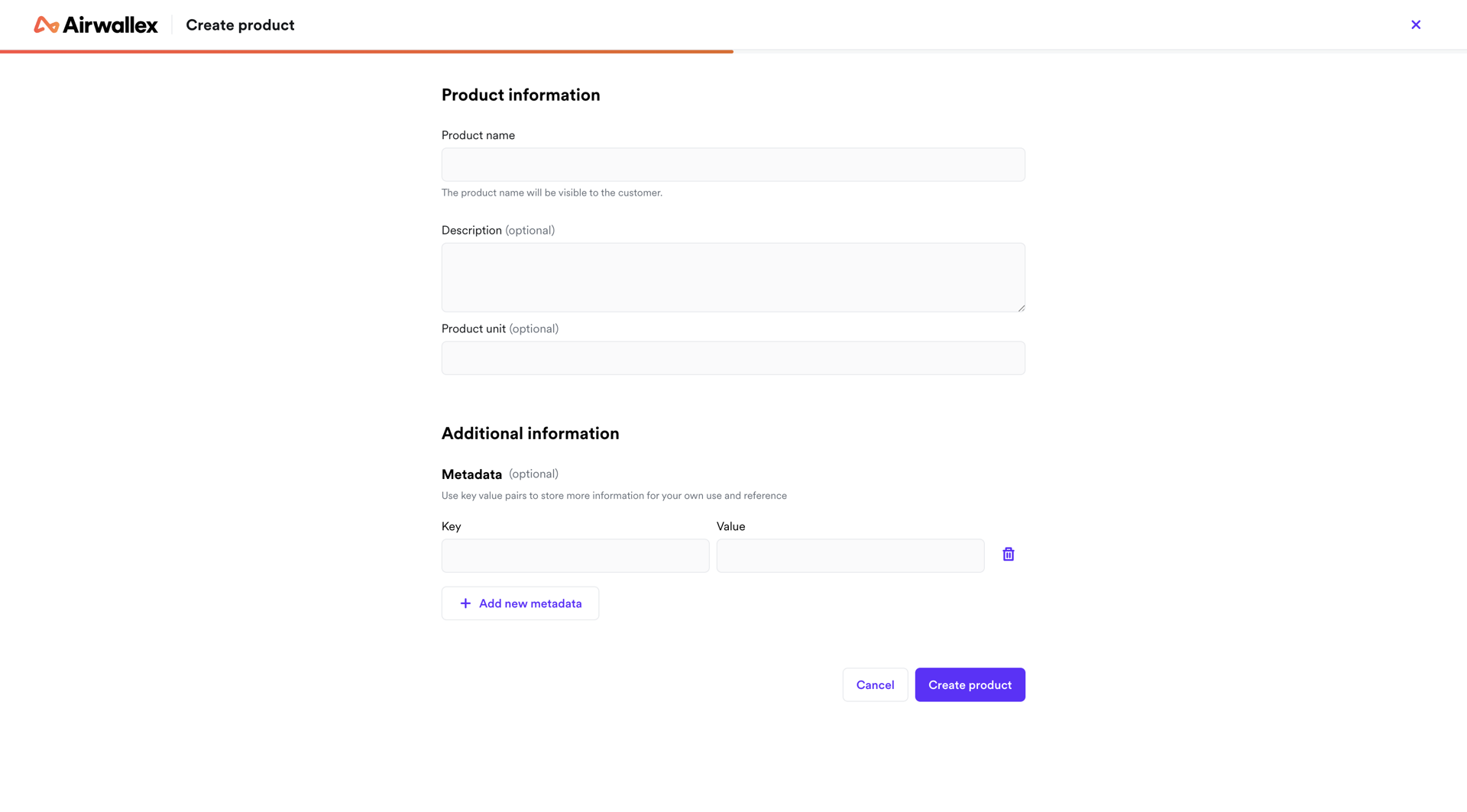
- Go to the products app, and click New product.
- Fill in the product information and click Create product.
- Your new product will be created, and you can now view it in the products app.
- From the products list, you can view the products details by clicking on it in the table.
- From the product details drawer, you'll also be able to manage this product's prices
Edit a product
- From the product drawer, click the Manage dropdown and click Edit to edit your product's details.
- Update your products information and click Save changes. Any changes you make to your product's details will be used for all future invoices for this customer. The changes will not impact any previously created invoices.
Deactivate a product
Deactivating a product means it can no longer be selected when creating new subscriptions or invoices. You can use this to retire products you no longer wish to use. Deactivating a product will not affect existing subscriptions or invoices that have used it.
- From the product drawer, click the Manage dropdown and click Deactivate to deactivate the product.
- Click Deactivate on the confirmation dialog that appears.
Was this page helpful?