Get started with invoicing
Generate invoices and digital payment links with over 160+ local payment methods
An Invoice represents the official request for payment. It's a commercial document that details the products or services purchased, the pricing, and the necessary payment instructions.
You can issue invoices in two ways with Airwallex Billing:
- One-time invoices: Create a single, direct invoice when you need to bill a customer for a one-off purchase, initial setup fee, or any non-recurring charge.
- Recurring invoices: Invoices are automatically generated and delivered by a subscription on a set schedule (e.g., monthly or annually), ensuring your recurring revenue is collected on time.
If you are only selling one-time products, you only need to use invoicing. For recurring invoices, please see Subscriptions.
Invoice payment collection methods
When you create an invoice, you need a plan for getting paid. Airwallex Billing offers flexible options to collect payment from your customers:
- Collect payment via digital invoice: Send your customer a secure digital invoice link. They can click the link and pay instantly using any of the payment methods you have enabled through your Airwallex account.
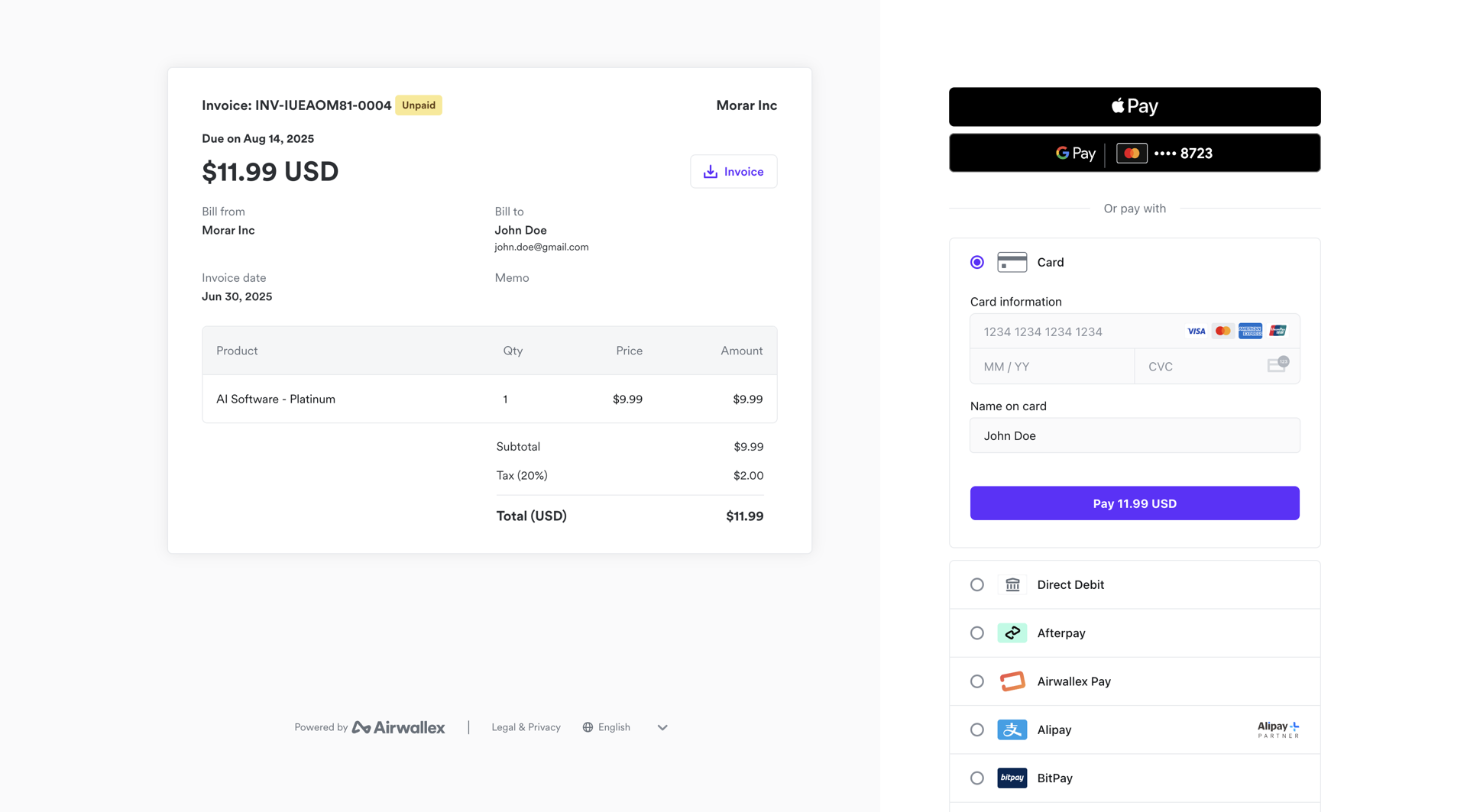
- Automatically charge: Select a customer's existing payment method on file (like a saved credit card) to automatically process the charge on the invoice's due date. This ensures quick, guaranteed payment.
- Collect payment out-of-band (manual): Choose this option if the customer is paying you outside of the Airwallex platform (e.g., a direct bank transfer or check). Once you confirm you have received the funds, you can manually mark the invoice as paid in the system.
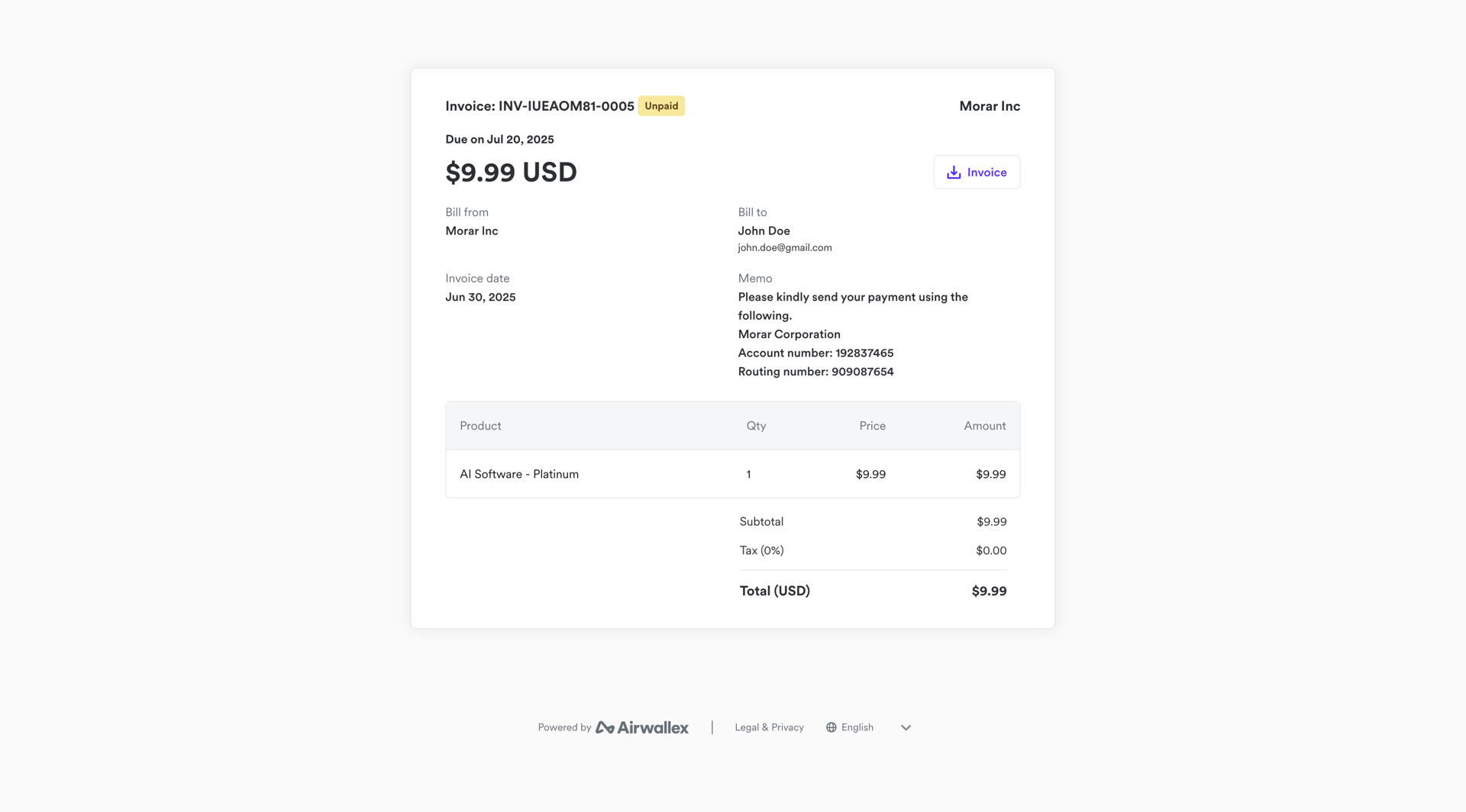
To collect payments via digital invoice or to automatically charge, you must have Airwallex Payments activated on the collection account.
Invoice statuses
Invoices can have multiple statuses, depending on their stage in the invoice lifecycle.
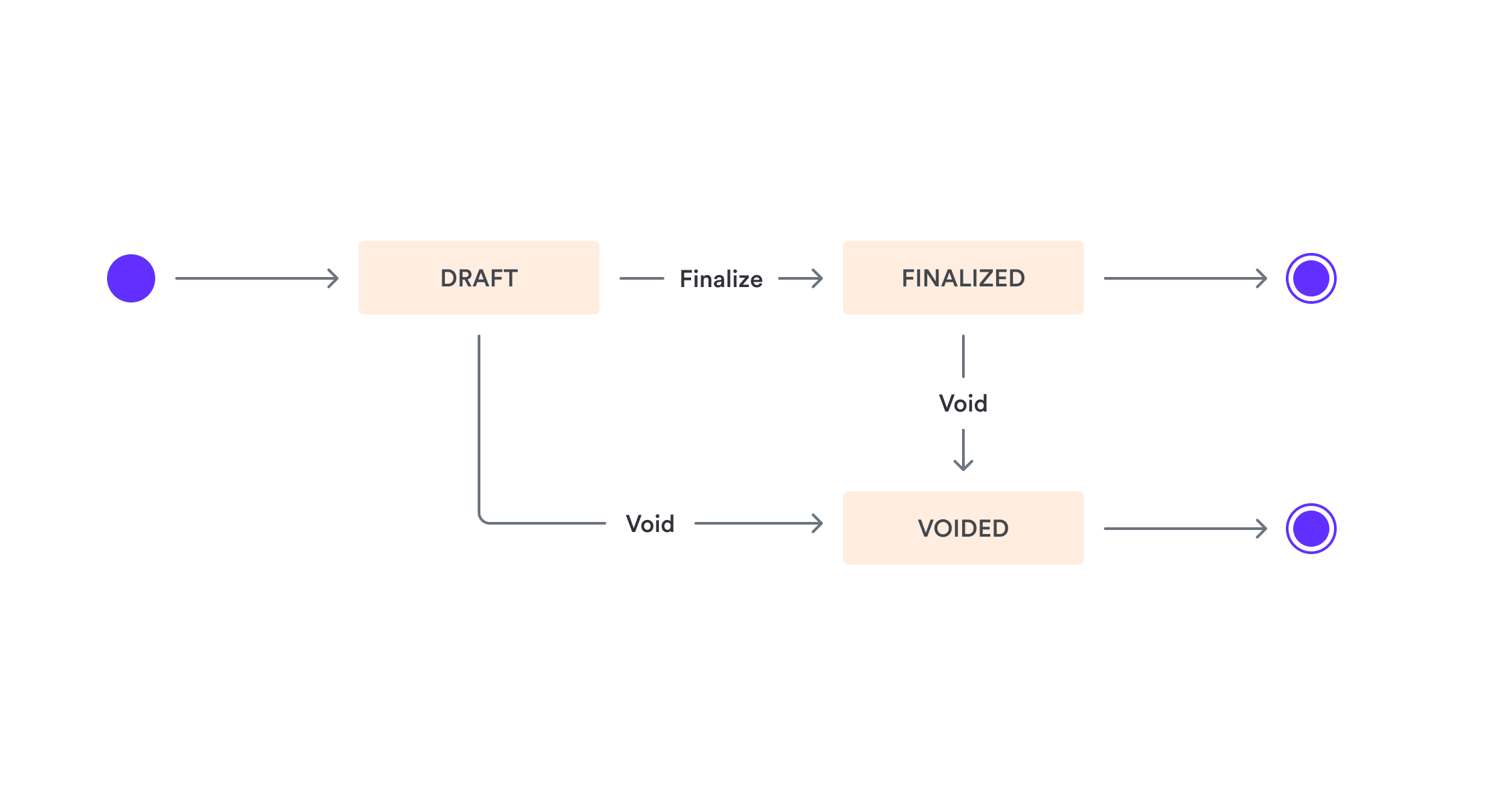
| Status | Description |
|---|---|
DRAFT | An invoice in the DRAFT status is in an initial uncommitted state. It has been created but is still editable as it has not been finalized with the customer. It does not reflect an amount owed from the customer at this stage. |
FINALIZED | When an invoice transitions to FINALIZED status, it becomes a commercial agreement between the merchant and customer. It is no longer editable and represents a confirmed amount due. A finalized invoice can have two payment statuses:
|
VOIDED | An invoice can transition to VOIDED status after it has been finalized, usually in case of error or change in the initial customer agreement. It does not reflect an amount owed by the customer, but is maintained for record keeping purposes. |
See Billing event types for webhooks emitted for invoices.
Create an invoice
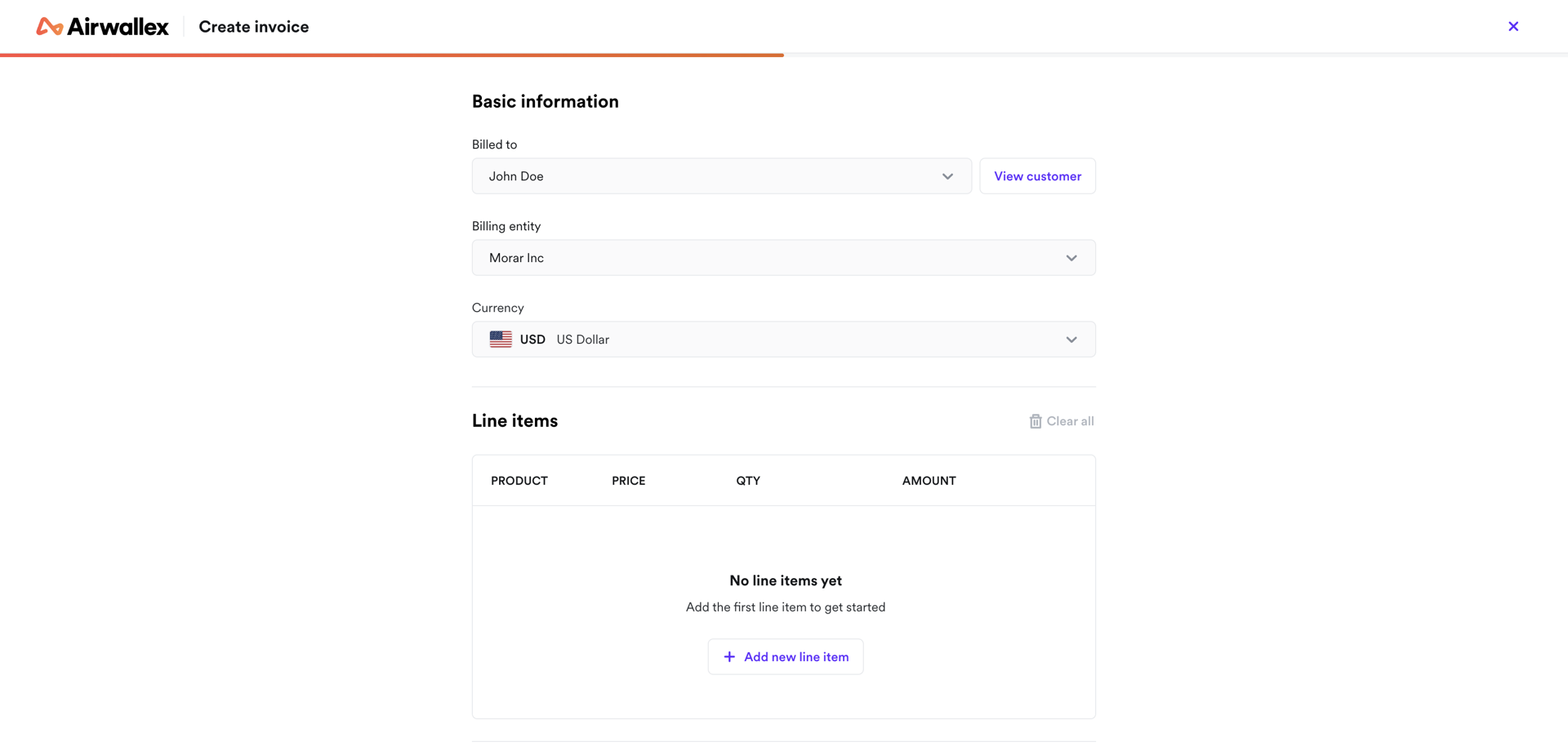
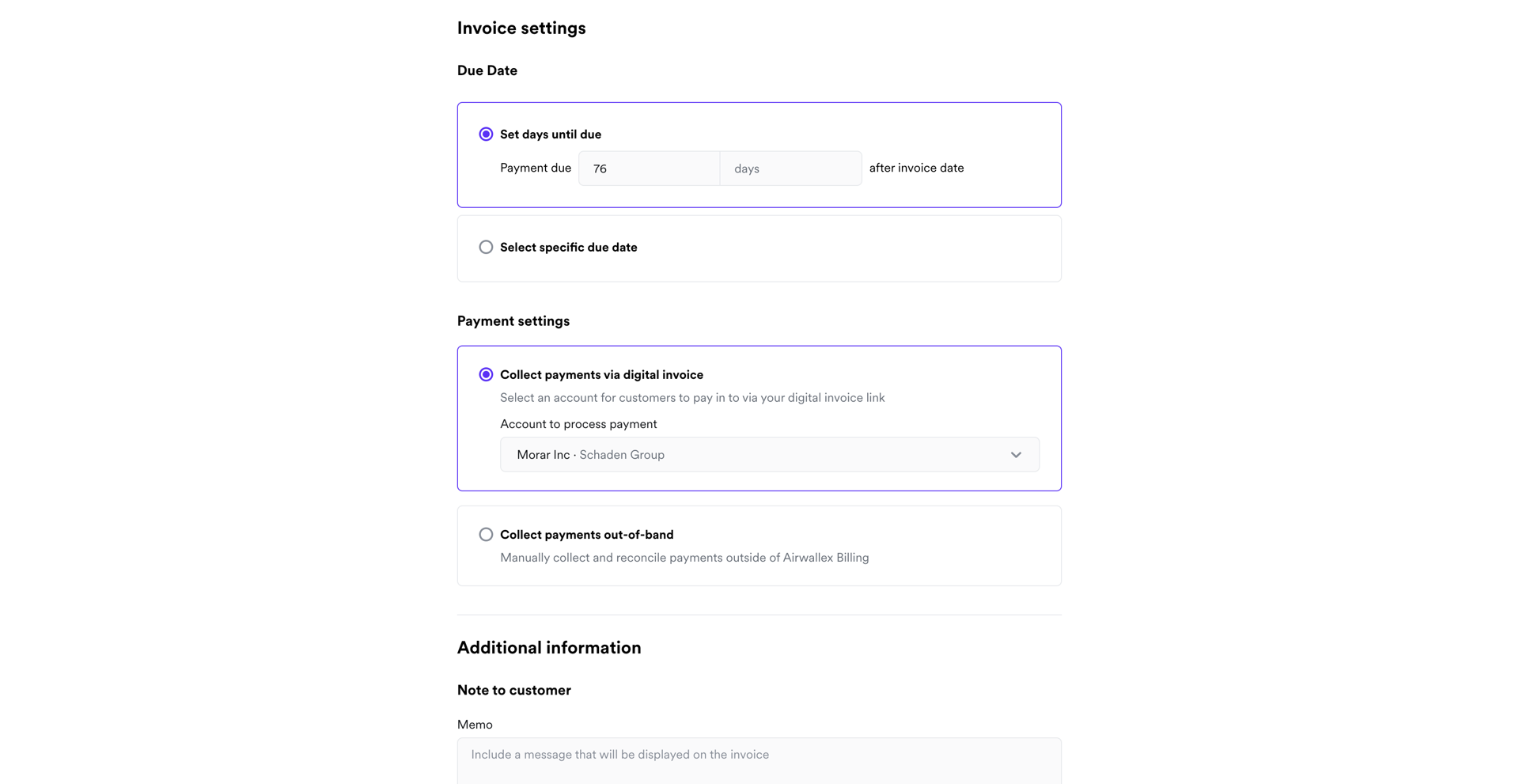
- Go to the invoices app, and click New invoice.
- Fill in the basic information for the invoice. You can either select an existing customer, or create a new customer from within the create invoice flow.
- Note: You can set default values for the billing entity and the billing currency in your billing settings and customer settings.
- Add line items to your invoice by selecting product, price and the quantity per line item. You can choose a custom tax rate to apply to your invoice.
- Note: Invoices only support adding prices with the frequency one-off as line items. For recurring billing you can create a subscription.
- Configure the invoice settings for your invoice.
- Add any additional information you require for your invoice, and then click Finalize invoice. You can also click Save as draft if you would like to save the invoice as a draft and return to finalize it later.
- Your new invoice will be created, and you can now view it in the invoices app
- From the invoices list, you can view the invoices details by clicking on it in the table.
- From the invoices details drawer, you'll also be able to manage this invoice.
Edit an invoice
Invoices in DRAFT status can be edited, while finalized invoices are locked and cannot be modified.
- From the invoice drawer, click the Manage dropdown and click Edit invoice to edit your invoice information.
- Add or edit information you require for your invoice, and then click Finalize invoice.
- You can also click Save as draft if you would like to keep the invoice as a draft and return to finalize it later.
Duplicate an invoice
Duplicating an invoice allows you to create a new invoice using the original details, making it easier to generate similar invoices quickly and accurately.
- From the invoice drawer, click the Manage dropdown and click Duplicate invoice to duplicate the invoice.
- Update your invoice information accordingly, and click Duplicate invoice.
- Any changes you make to the original invoice will not impact the new invoice.
Void an invoice
Only finalized, unpaid invoices can be voided. Draft or paid invoices cannot be voided. Please note that voiding an invoice is a permanent action and cannot be undone.
- From the invoice drawer, click the Manage dropdown and click Void invoice to void the invoice
- Click Void on the confirmation dialog that appears to complete the action.
Delete an invoice
Invoices that are in DRAFT status can be deleted. Finalised invoices cannot be deleted. Deleting an invoice is a permanent action and cannot be undone.
- From the invoice drawer, click the Manage dropdown and click Void invoice to void the invoice.
- Click Void on the confirmation dialog that appears to complete the action.
Mark an invoice as paid
If an invoice is paid out of band, outside of Airwallex Billing, you can choose to manually mark the invoice as paid. Once the invoice has been marked as paid, the action cannot be undone.
- From the invoice drawer, click the Manage dropdown and click Mark as paid to manually mark the invoice as paid.
- Click Mark as paid on the confirmation dialog that appears to complete the action.