Get started with subscription management
Manage simple and hybrid multi-frequency subscription pricing models
A Subscription is the core resource you use to manage a customer's entire billing lifecycle for recurring products or services.
Airwallex Billing is flexible enough to handle any model you need. You can create everything from simple plans with a single monthly fee to complex hybrid subscriptions that include:
- Multi-item: Billing for multiple products in one place, e.g., a software license plus a support package.
- Multi-frequency: Charging for different items on different schedules, e.g., an annual upfront software fee combined with monthly support fees.
Subscriptions automate your billing so you can focus on growing your business, not chasing payments.
Subscription payment collection methods
When setting up a subscription, you decide how you want to collect payment automatically from your customers. You have three main methods to choose from:
- Collect payment via digital invoice (first-time setup): Share a digital invoice link with your customer. Once they pay this first invoice, their payment method is securely saved, and all future subscription payments will be automatically charged using that collected method.
- Requirements: You must choose an account that has Airwallex Payments activated to use this option. Customers can pay using credit cards and other supported methods.
- Automatically charge (saved method): If the customer already has a payment method saved on file, you can choose to charge it automatically every time an invoice is generated by the subscription.
- A quick tip: If the first invoice includes any
IN_ADVANCEfees, we charge that invoice immediately. All future payments and invoices will then follow the standard due date you set in your subscription configuration.
- A quick tip: If the first invoice includes any
- Collect payment out-of-band (manual): If you're managing payments outside of Airwallex Billing (e.g., through a direct bank arrangement), choose this option. You will then need to manually mark the invoice as paid in the system once you've confirmed receipt of the funds.
Dunning
Airwallex automatically manages failed payments to help you recover revenue and keep customer subscriptions active. This process is called Dunning.
- Status change and retries: When an automatic payment attempt fails, the subscription status immediately changes to
UNPAID. Airwallex will then automatically retry the payment up to four times on a strategic schedule: after 1 day, 2 days, 5 days, and 7 days. - Payment success: If any payment retry succeeds, the subscription status instantly moves back to
ACTIVE, and the billing continues as normal. - Final failure action: If all retries fail, Airwallex takes a final action based on your Billing settings:
- The subscription can be set to remain as
UNPAID(allowing your team to follow up manually). - The subscription can be set to move to
CANCELLEDstatus (stopping all future billing attempts).
- The subscription can be set to remain as
Invoice generation
When you have a subscription with a mix of different billing models, Airwallex makes sure you bill everything efficiently on the same day. This avoids sending your customer multiple invoices or charges throughout the month.
- In advance fees (like a flat monthly access charge) are always billed on the first day of the cycle.
- In arrears fees (like usage-based fees from the previous cycle) are billed on the day after the cycle ends (T+1).
This alignment means the charge for the current cycle's flat rate and the charge for the previous cycle's usage will always hit the customer's account on the exact same date and can be combined in to the same invoice.
Example: Monthly subscription
Imagine a monthly subscription that starts on January 1st.
| Fee Type | Billing Period | Billing Date |
|---|---|---|
| In Advance | For January (current month) | January 1st (first day of the cycle) |
| In Arrears | For January (previous month's usage) | February 1st (T+1 day after January 31st) |
| In Advance | For February (next month) | February 1st (first day of the next cycle) |
Both fees are conveniently combined into the same invoice generated on the first of the month.
Subscription statuses
Subscriptions have multiple states. A subscription with a free trial moves from IN_TRIAL status to ACTIVE status when the trial period ends. If a subscription is created with a future start time, it will be in PENDING status until the trial period or paid billing period starts.
| Status | Description |
|---|---|
PENDING | The subscription has been created, but the trial and billing period has not started yet. In this state, the start date and trial duration can still be modified. |
IN_TRIAL | The subscription has started, and is currently in trial. In this state the start date cannot be changed, but the trial duration can be extended. |
ACTIVE | The subscription has started, and is currently active in the billing period. In this state, the start date and trial duration cannot be changed, but the billing duration can be extended. |
UNPAID | The subscription is marked as unpaid when an automatic payment for the subscription fails. If the payment is eventually successful, the subscription will return to active, or move to a cancelled state. |
CANCELLED | The subscription has been cancelled. This can either occur by the merchant cancelling the subscription before the billing period ends, or naturally at the end of the subscription billing period. Once cancelled a subscription cannot be reactivated. |
See Billing event types for webhooks emitted for subscriptions.
Create a subscription
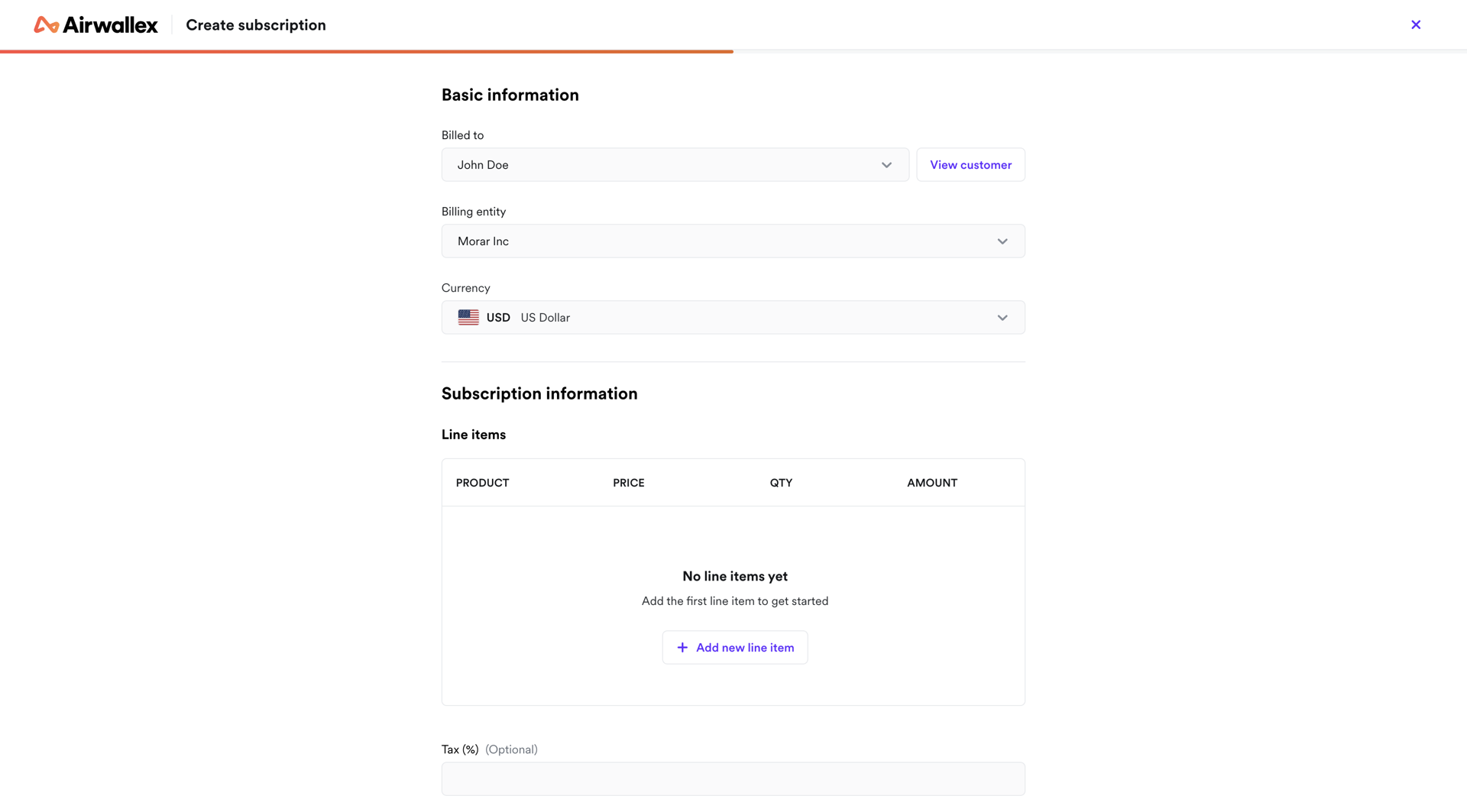
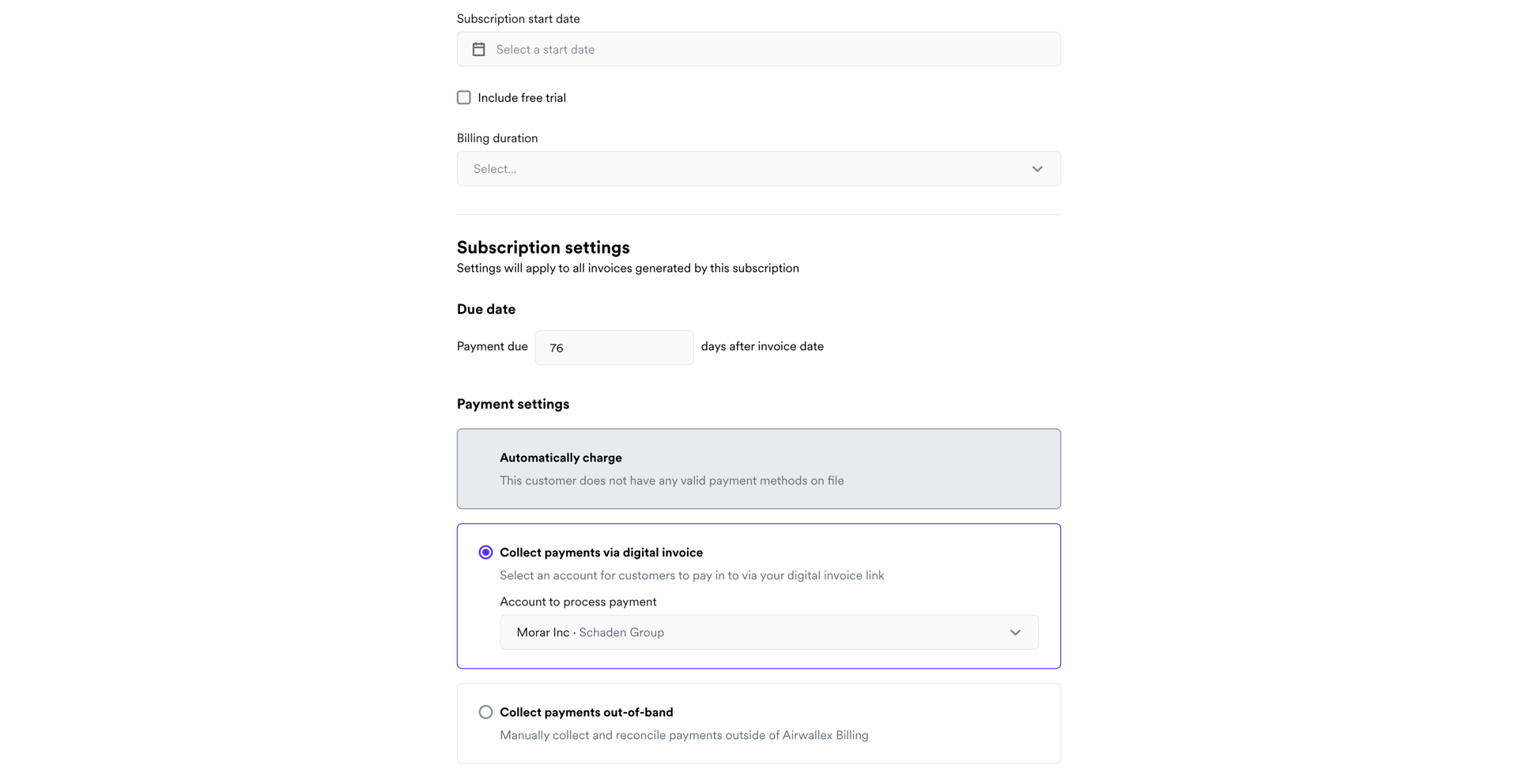
- Go to the subscriptions app, and click New subscription.
- Fill in the basic information for the subscription. You can either select an existing customer or create a new customer from within the create subscription flow.
- Note: You can set default values for the billing entity and the billing currency in your billing settings and customer settings.
- Fill in the subscription information for the subscription.
- Line items: When adding line items for a subscription, you must choose the product, price and the quantity per line item.
- You can add multiple line items with different billing types and frequencies in a single subscription. This is great for hybrid billing models where you may charge, for example, an up-front annual fee, and monthly usage based fees in arrears.
- Any new line item frequencies to be added must be compatible with existing line items. This means the billing date for the line items must fall on a consistent billing cycle (e.g., every x months)
- Tax rate: You can choose a custom tax rate to apply to your subscription line items.
- Free trials: You can add free trials to your subscription.
- Free trials are exclusive of the billing duration, meaning the total subscription duration will be the Free Trial Duration + the Billing Duration.
- Line items: When adding line items for a subscription, you must choose the product, price and the quantity per line item.
- Configure payment settings for your subscription.
- You can choose to automatically charge if you have an existing payment method on file.
- If you'd like to collect a new payment method, you can choose to collect payments via digital invoice. When the customer pays the first time, the payment method will be saved and used automatically for future payments.
- Add any additional information you require for your subscription, and then click Create subscription.
- Your new subscription will be created, and you can now view it in the subscriptions app.
- From the subscriptions list you can view the subscriptions details by clicking on it in the table.
- From the subscriptions details drawer, you'll also be able to manage this subscription, and view related invoices.
Edit a subscription
The information that can be edited will be dependent on the current status of the subscription. You cannot edit customer, billing entity, billing currency, line items, or tax rate for a subscription.
- From the subscription drawer, open the Manage dropdown and select Edit subscription to update your subscription information.
PENDINGsubscriptions can edit start datePENDINGandIN_TRIALsubscriptions can edit trial durationPENDING,IN_TRIAL, andACTIVEsubscriptions can edit billing duration, due date, payment setting, memo, and metadata.
- Update your subscription information and click Save changes.
- Any changes you make to your subscriptions details will be used for all future invoices for this subscription. Any previously created invoices will not be impacted by the changes.
Duplicate a subscription
Duplicating a subscription will help you to create a new subscription using the original subscriptions information so you can create similar subscriptions easily.
- From the subscription drawer, click the Manage dropdown and click Duplicate subscription to duplicate your subscription.
- Update your subscription information accordingly, and click Duplicate subscription. Any changes you make to the original subscription will not impact the new subscription.
Cancel a subscription
Cancelling a subscription is a permanent action, and once cancelled a subscription cannot be reactivated. Any pending automatic payments will be stopped for the subscription.
When cancelling a subscription we provide multiple options to handle paid and unpaid fees for the current billing cycle of the subscription. These options include pro-ration options up to that date of cancellation.
- From the subscription drawer, click the Manage dropdown and click Cancel subscription to cancel your subscription.
- Choose the cancellation date to cancel the subscription. You can choose how you would like to handle both unpaid, and paid fees for any line items that may require pro-ration.
- Click the Cancel subscription button to cancel the subscription.
How pro-ration works
When a subscription is cancelled mid-cycle, pro-ration ensures your customer only pays for the exact amount of time they used your service. This keeps billing fair and transparent for everyone.
Pro-ration works by calculating the fee owed up to the cancellation date as a percentage of the total billing cycle.
Example
Imagine a subscription costs $90 with a monthly billing frequency (30 days). The customer decides to cancel on the 15th day of the cycle. The pro-rated fee is calculated as follows:
- Determine usage percentage: Divide the days used (15) by the total days in the cycle (30).
- Calculate final fee: Multiply the usage percentage (0.5) by the total price ($90).
The customer is only charged $45 for their actual usage, and any overpaid amounts are credited back.