Prices
A Price is how you define the specific business rules for selling a Product. While the Product defines what you sell, the Price defines how you charge for it. A Price includes all the key commercial details:
- Amount and currency
- Pricing model (flat, per unit, tiered, etc.)
- Billing frequency (monthly, annual, one-off)
- Billing type (in-advance or in-arrears)
Crucially, a single product can have multiple prices with varying settings, giving you the flexibility to price your products how you want.
Example: Flexible software license
You can use different prices for the same underlying software license product to target different customer segments:
| Price Name | Configuration | Purpose |
|---|---|---|
| Standard price | $10/month, recurring | Regular monthly revenue stream. |
| Student price | $5/month, recurring | Discounted price for a specific segment. |
| Lifetime access | $200 one-off purchase | Single, upfront charge for permanent access. |
Pricing models
Airwallex Billing provides multiple ways to structure your prices, allowing you to set up simple flat fees or more sophisticated tiered and usage-based configurations.
The pricing model defines how the final cost is calculated based on the quantity or usage consumed by the customer.
| Pricing Model | Description | Example logic |
|---|---|---|
| Flat | You charge a fixed, single rate, regardless of the quantity or usage. | Example: A $1 flat rate. 100 units still costs $1. |
| Per unit | You charge a fixed rate for every single unit consumed or purchased. | Example: $1 per unit rate. 100 units costs $100 (100 × $1). |
| Volume | The unit price is determined by the total quantity purchased. The same unit price is applied to all units. | Example: Tier 2 applies to 51+ units at $0.50 per unit. If a customer buys 100 units, all 100 units are charged at $0.50. |
| Graduated | You charge multiple rates based on progressive volumes. Units are charged at the rate of the tier they fall into. | Example: Tier 1 (0-50 units) is $1 per unit. Tier 2 (51-100 units) is $0.50 per unit. A customer buying 100 units pays ($1 × 50) + ($0.50 × 50) = $75. |
Billing frequency
Billing frequency defines the schedule for when your customer is charged for a product or service. You can set a price to charge a customer either once or on an ongoing, recurring basis.
- One-off: This price is charged only a single time.
- It's perfect for initial fees on a standalone invoice.
- If you include it in a subscription, it's always billed in advance on the very first invoice.
- Recurring: This price is designed for ongoing charges in a subscription.
- You can set the exact interval, whether that's a custom number of days, weeks, months, or years, to match your revenue model.
Billing type
The Billing type determines exactly when the customer will be charged relative to the billing cycle, either at the start or at the end. You can set a price to be either IN_ADVANCE or IN_ARREARS.
- IN_ADVANCE (billed at the start): These fees are collected at the beginning of the billing cycle. It's the standard way to charge for flat fees or licenses.
- Example: For a monthly fee, the invoice is generated and due on the first day of the month.
- Note: All one-off prices are automatically configured this way.
- IN_ARREARS (billed at the end): These fees are collected at the end of the billing cycle, after the service or resource has been consumed. This is the ideal type for usage-based models.
- Example: For monthly usage, the fees are calculated and billed on the day after the billing cycle ends (T+1 day). This ensures the usage data is finalized before the invoice is created.
Create a price
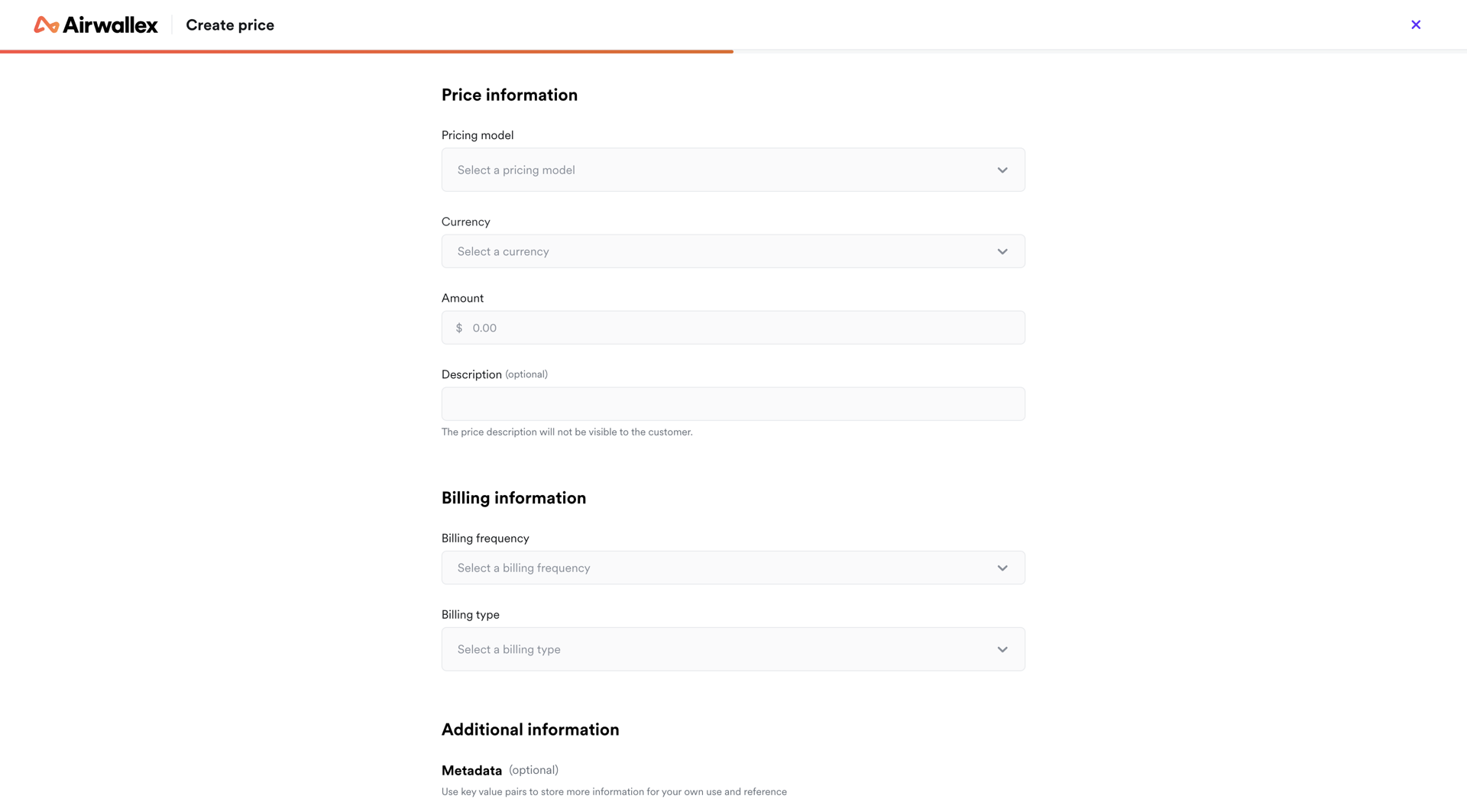
- Open a products details drawer and click New price.
- Fill in the price information and click Create price.
- Your new price will be created, and you can view it in the product details drawer.
- From the product details drawer, you can view the price details by clicking on it from the price table.
- You can manage the price from the price details drawer.
Edit a price
When a price is not in use all fields can be modified. Once a product has been used, either in an invoice, or a subscription, it can no longer be edited, aside from its description and metadata.
- From the price drawer, click the Manage dropdown and click Edit to edit your price's details.
- Update your prices information and click Save changes.
- If the price is not in use, all price information will be available to edit.
- If the price is in use, you can edit the price description.
Deactivate a price
Deactivating a price will mean it can no longer be selected when creating new subscriptions or invoices. You can use this to retire prices that you no longer wish to use. Deactivating a price will not affect existing subscriptions or invoices that have used it.
- From the price drawer, click the Manage dropdown and click Deactivate to deactivate the price.
- Click Deactivate on the confirmation dialog that appears.