Configure your billing settings
Billing settings let you manage and configure default values and customer communication preferences for your invoices and subscriptions. This saves your team time and helps ensure a smooth experience for your customers.
Configure default values
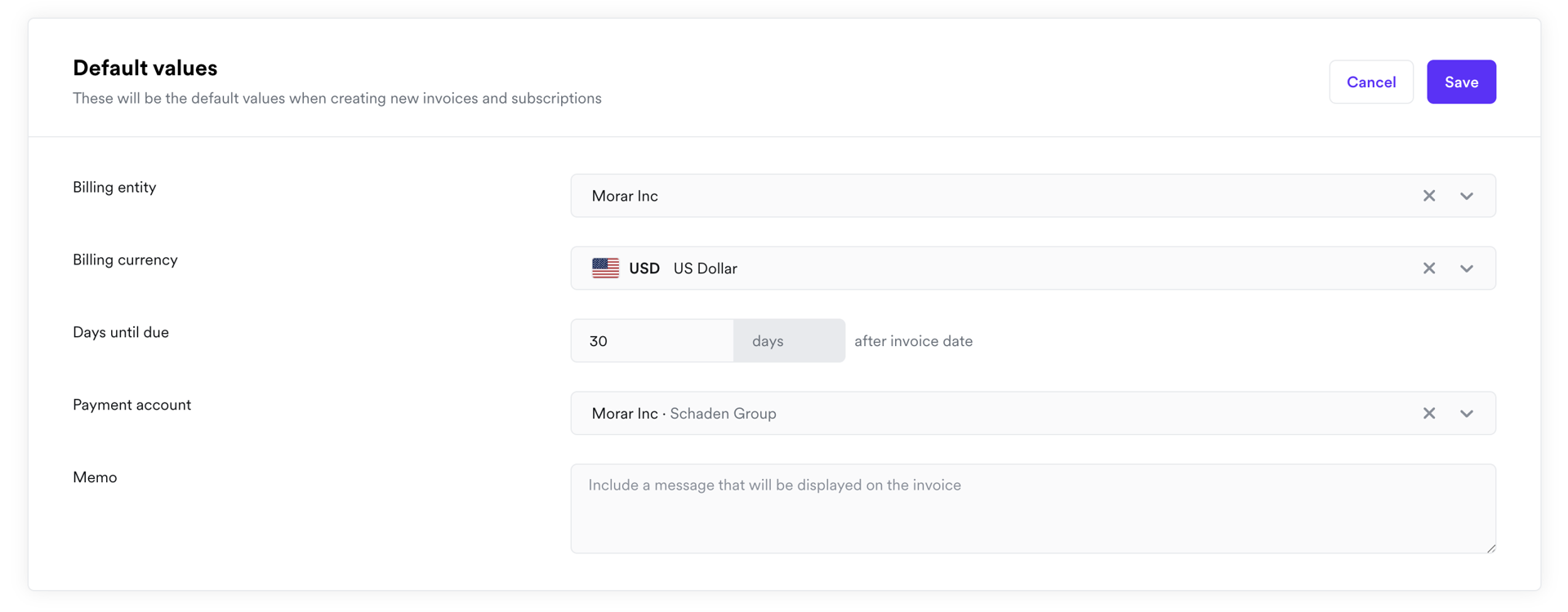
Default values are used to pre-fill fields whenever you create a new invoice or subscription, helping you work faster and avoid errors.
How default values work
Any default setting you establish here will automatically be used in the creation flow. These values can be overridden later in two places — by the default settings of a specific customer or manually during the final creation flow itself in the web app.
You can configure the following default settings:
- Billing entity: The legal entity issuing the invoices.
- Billing currency: The currency of the invoice or subscription.
- Days until due: Number of days from invoice finalization until payment is due.
- Payment account: The linked payment account to collect payment.
How to configure default values:
Setting your default values helps your team save time by pre-filling fields whenever they create a new billing resource.
- Go to Billing Settings and click Edit in the Default values section.
- Fill in the information you want to set as the default entry.
- Click Save.
That's it! These defaults will now automatically appear when you create any new invoice or subscription. Keep in mind that these can still be overridden by any specific settings defined for a particular customer or manually changed during the creation process.
Configure subscription settings
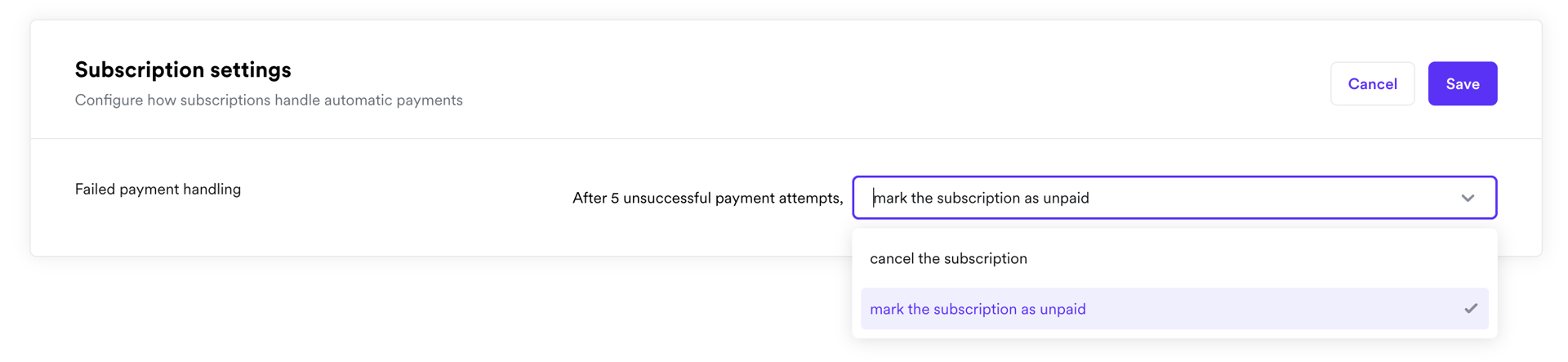
Subscription settings are where you define the automated rules for handling payments. This is especially critical for managing payment retries and payment failures, which helps you maximize revenue recovery and reduce involuntary customer churn.
Failed payment handling:
We use dunning logic, (a smart, automated system) to help recover payments when an initial payment attempt fails.
| Setting | How Airwallex works (default) | Customization options |
|---|---|---|
| Payment retries | When a payment fails, Airwallex automatically retries the charge up to four times following an optimized schedule: T+1, T+2, T+5, and T+7 days. | (Coming Soon) You will be able to set custom retry counts and schedules. |
| Final action on failure | When all payment retries have failed: Default: The subscription is immediately CANCELLED, and all upcoming automatic payments are stopped. | You can choose between two final actions:
|
How to configure subscription settings
- Go to Billing Settings and click Edit in the Subscription settings section.
- Configure your preferred settings, especially the final action for failed payments.
- Click Save.
Your choices will be saved and used for all future subscription payments.
Configure customer communications
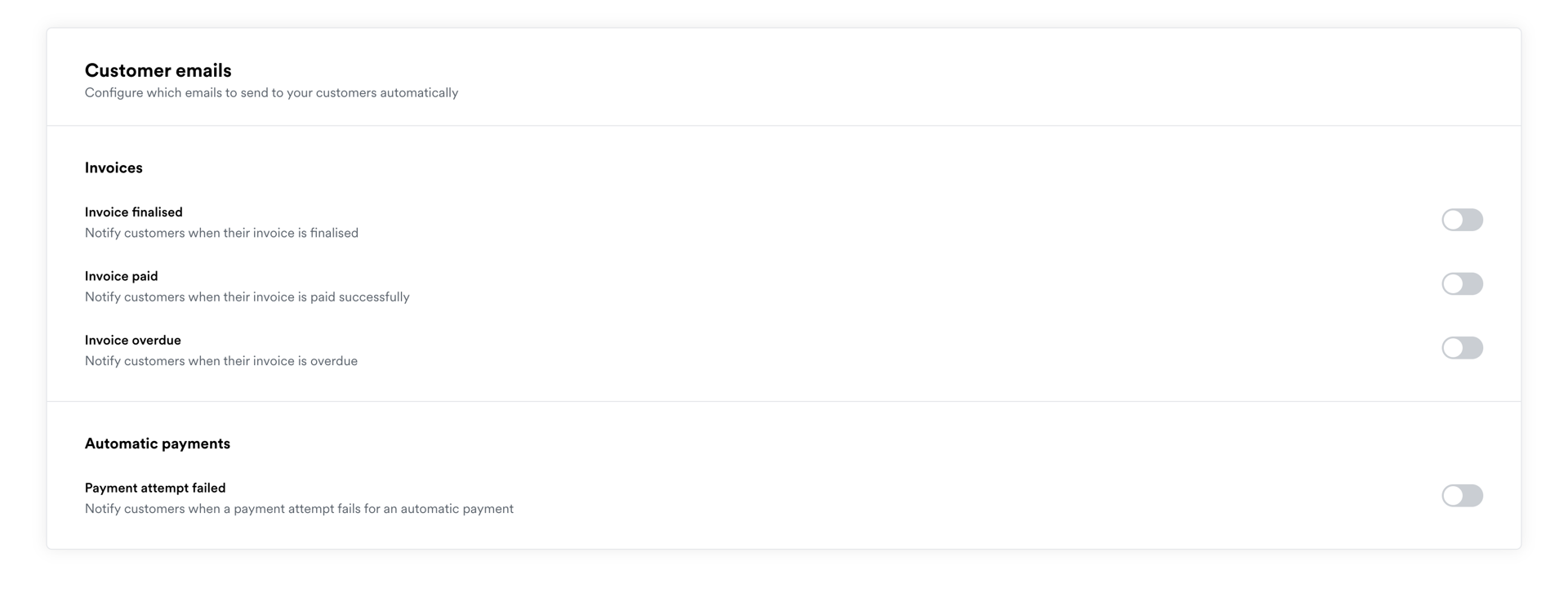
Automated emails keep your customers in the loop and reduce the need for manual follow-up from your team. You can easily enable these communications directly through Airwallex Billing.
How automated emails work
- You control the message: You can individually enable or disable each email type (like "Invoice Paid" or "Payment Failed") to ensure customers only receive the messages that are truly relevant to your business model.
- Targeted delivery: To receive emails, a customer must have a valid email address stored in their customer profile. If a customer record doesn't have an email, we won't send them any communications, even if the setting is enabled.
How to configure email settings
- Open the Customer communications tab within your Billing Settings.
- Find the specific email you want to activate (e.g., "Invoice Due Reminder").
- Click the toggle button to enable it.
Once enabled, Airwallex automatically sends that email to any customer with a valid email address whenever the corresponding event happens.