Install Airwallex Online Payments app
Increase checkout flexibility with cards and 160+ local payment methods on your Shopify store. We recommend that you use this app to offer Local Payment Methods like Alipay, Wechat, and Kakao Pay
The Airwallex Online Payments app allows you to accept card payments and over 160 local payment methods (LPMs) at checkout via redirect.
Choose your App Version
Airwallex offers two versions of this app. Choose the one that fits your capture settings:
- Auto-Capture App (Recommended) : Best for most merchants. It ensures all Local Payment Methods (LPMs) appear at checkout. All payments will be automatically captured immediately.
- All Capture Modes App : Use this only if you need to respect Shopify's "Manual Capture" settings. Note: If you use Manual Capture, many LPMs that require immediate capture will NOT appear at checkout.
Note
For a detailed comparison of capture modes and how to change them on Shopify, see our Capture Mode Guide .
Installation and Configuration Steps
-
Based on the recommendation above, go to the Auto-Capture App or All Capture Modes App listing.
-
Click Install.
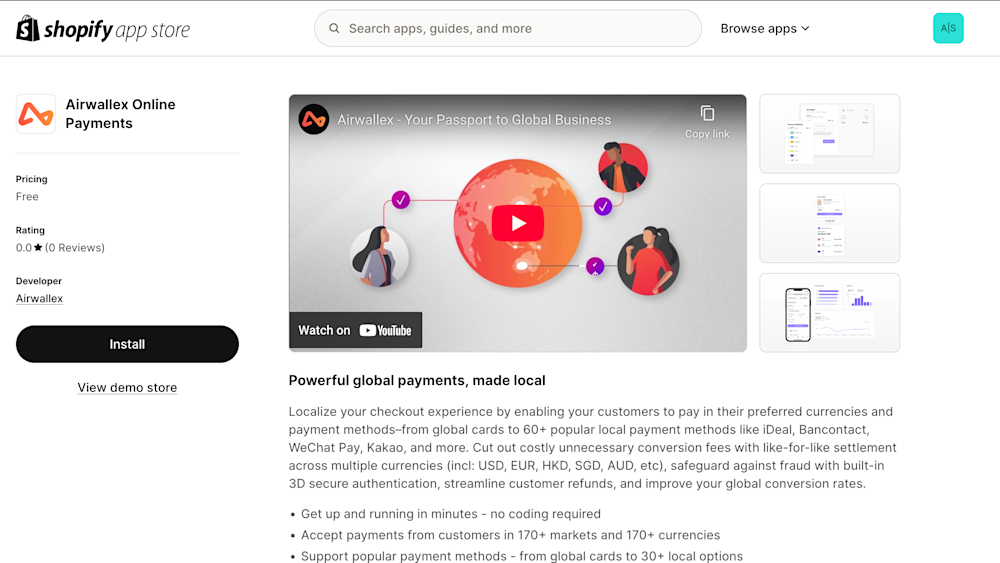
-
Click Install App to confirm permissions.
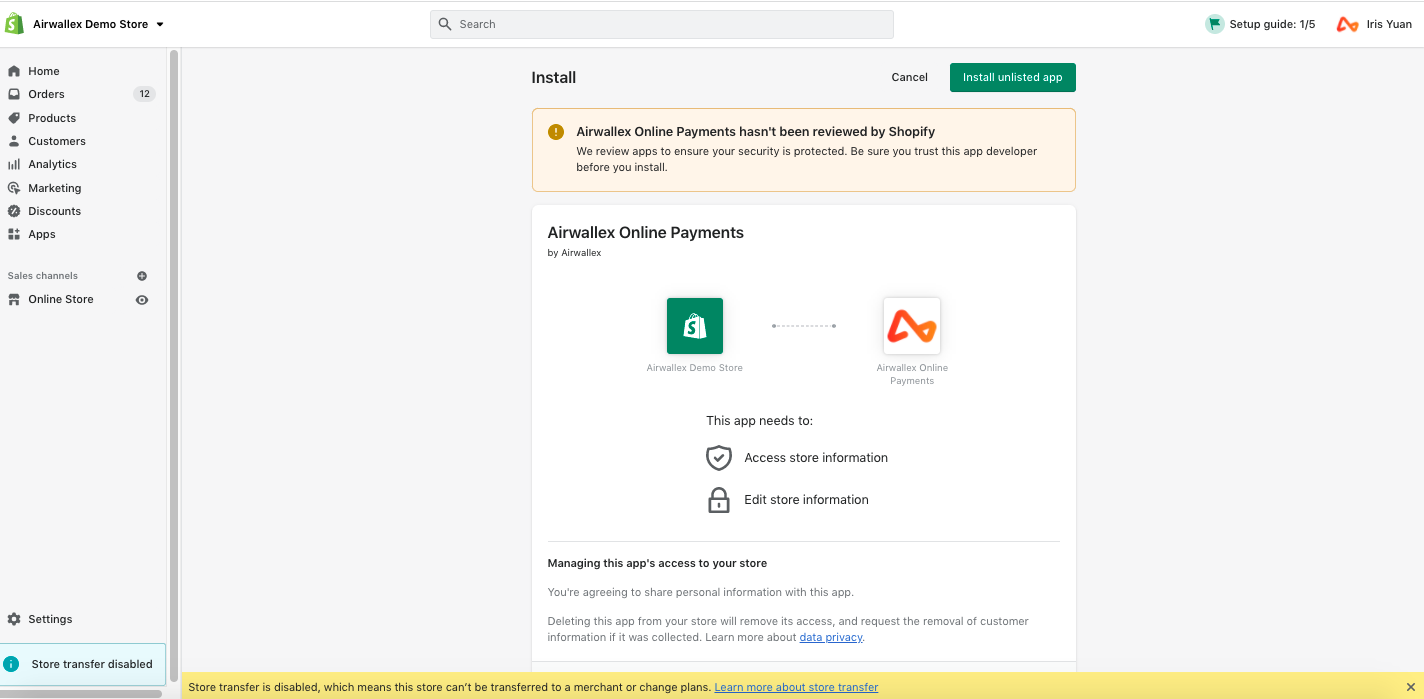
-
Click Manage. You will be redirected to set up your Airwallex account.

-
Log in to your Airwallex WebApp, select the account you want to connect to your Shopify store, and click Submit. You will be redirected back to Shopify.
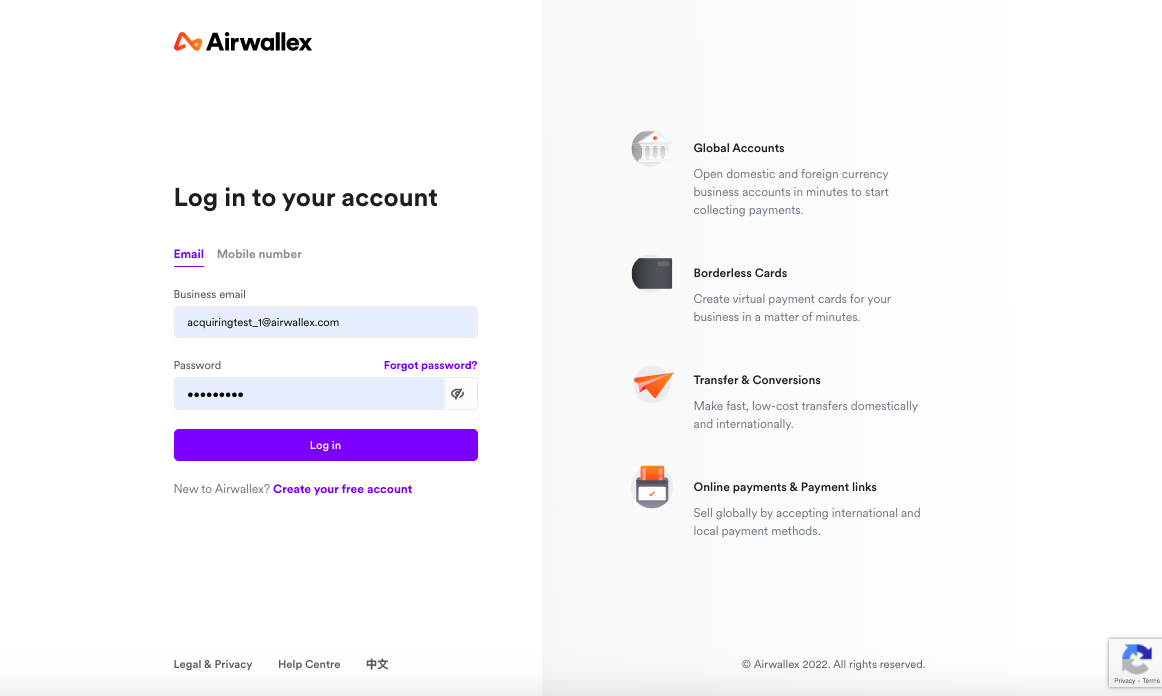
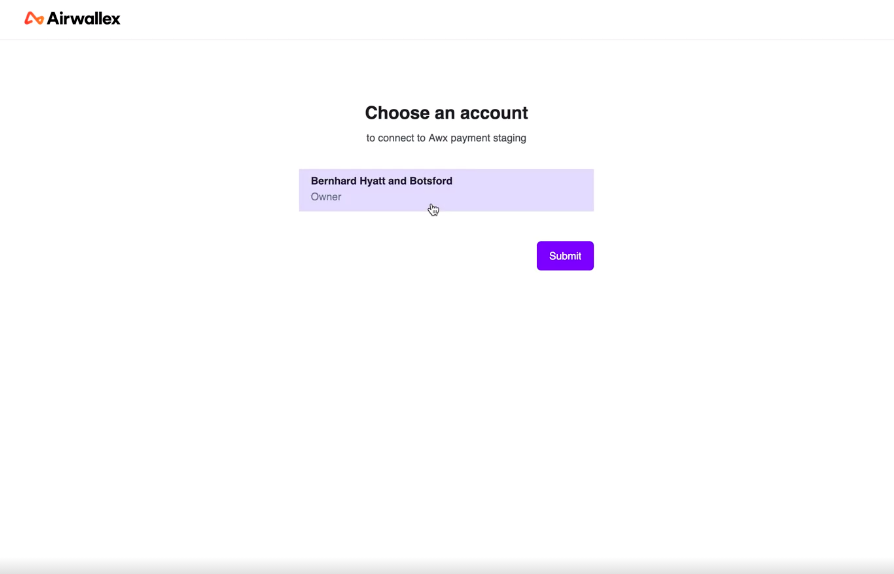
-
Enabling and Configuring Payment Methods
- Global Activation: First, ensure the payment methods you wish to offer are enabled on your Airwallex account. Go to Payments > Payment Methods in your Airwallex WebApp to activate them.
- Plugin Configuration: Once enabled globally, you can configure which specific methods appear on your Shopify checkout. Go to Settings > Connections > Shopify in your Airwallex WebApp to manage these settings for your store.
Note: Please ensure auto capture is enabled if you wish to offer local payment methods like iDeal or GrabPay.
-
Checkout Logo Display Within your Shopify settings, you can configure which payment method logos you would like your shoppers to see on the checkout page. Additionally, you can customize the theme of the Airwallex payment page by adding your store logo via Settings > Connections > Shopify in the Airwallex WebApp. Click Save and you are all set. Customization: Learn more about choosing logos and changing the Call-to-Action (CTA) .
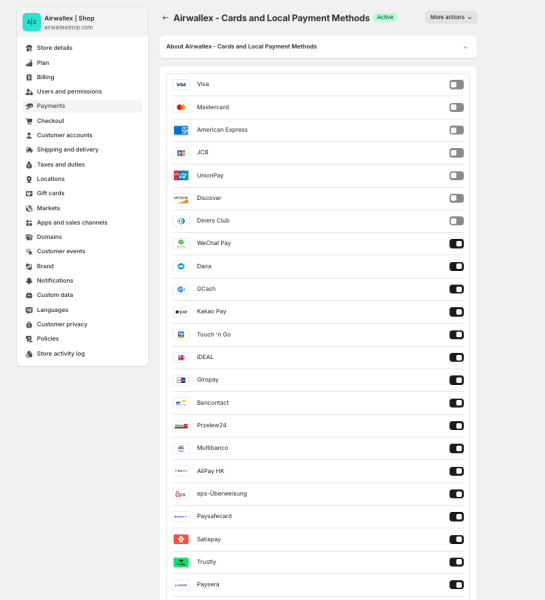
-
Currency Switching - To allow your shoppers to pay in their preferred currency and payment methods, ensure automatic currency conversion is turned on. You can do this via Payments > Settings > Automatic Currency Conversion

Testing
To perform testing on any of the payment methods please follow the steps below:
Don't see a payment method?
Check our troubleshooting steps for common reasons why a payment method might not be shown.
- Go to Shopify Admin > Settings > Payments > Airwallex Cards & Online Payments
- Tick the test mode button
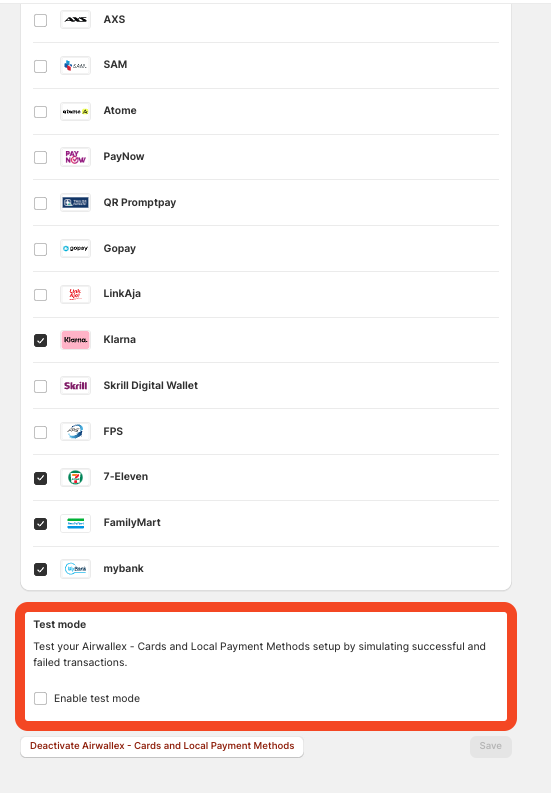
Testing Cards
Open the payment flow and use the test cards here to simulate the different flows described in the document.
Handling Orders for Off-Checkout Payments (e.g. QR Code, LPMs)
Some shoppers may complete payment outside the standard checkout flow, such as via QR codes or other Local Payment Methods (LPMs). To support these scenarios, Airwallex will: create the order with a "Pending Payment” status; automatically update the order to "Paid” once payment is complete; and mark the order as "Expired” if payment is not completed within the valid timeframe. Please make sure your order processing logic accounts for these status transitions. QR code payment initiation is a useful signal that this flow may occur. Learn more about pending and expired off-checkout orders.
Enabling Klarna as a payment method
If you wish to enable Klarna, please ensure that your Customer contact method_ is set to only "Email". You can access this from your Shopify admin Settings > Checkout > Customer contact method
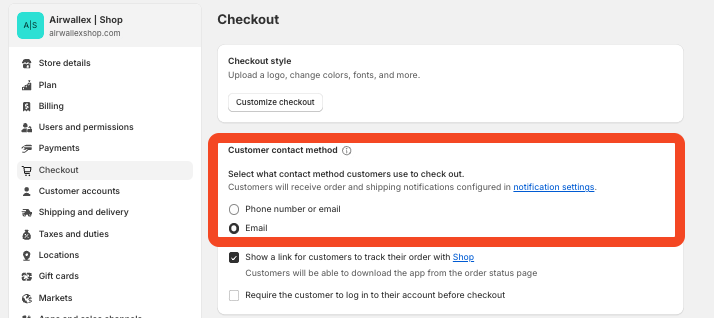 Email should be set as required in Shopify checkout
Email should be set as required in Shopify checkout